Set Up Data Filters in Workspaces
Data filters allow you to limit the data available in child workspaces. By setting a data filter, you can define what subset of the data from a parent workspace will be available in its child workspaces. For example, a parent workspace may contain an insight displaying the data from all company departments, but a child workspace will see only the Sales department-related data in this insight.
Child workspaces inherit the data filters from their parent workspace the same way they inherit any other entity through the workspace hierarchy.
How Data Filters Work
A data filter relies on the following information:
- The parent workspace that holds the data that is to be limited in the child workspaces
- The child workspaces to apply the filter to (those can be direct child workspaces as well as their respective child workspaces at any hierarchy level downwards)
- The filter value assigned to a child workspace that acts as a condition for distinguishing whether the data should be available in this workspace
- The name of the column to look for in tables in a connected data source that holds the values to be compared to the filter value
The data filter uses the filter value assigned to a child workspace to distinguish what data should be made available in this workspace. The data filter compares the filter value to the values in the specified column in the data source tables. If the filter value matches the column value for some data record in a table, this record is made available in this workspace. The data records not matching the filter value are not available in the child workspace.
- The data filter is applied only to the tables that contains the specified column. If a table does not have the column, the filter is not applied, and all the data from the table is available in the workspace.
- Data records with no value in the specified column are treated as not meeting the filter condition and are not available in the workspace.
- If a data filter is set up, but a child workspace does not have any value specified, no data is available in this workspace.
Data filtering based on date/time granularity (day, year, hour, minute, …) is not supported.
Example: Imagine that you have the following workspace hierarchy:
Head Office
|---> Western
|---> California
You want to define what data will be available in each workspace:
- In the
Head Officeparent workspace, all the data should be available. - In the
Westernworkspace, which is a child workspace ofHead Office, only the data related to the western United States should be available. - In the
Californiaworkspace, which is a child workspace ofWestern, only the data related to California should be available.
The following data filters will help you achieve your goal:
A data filter that filters the data in the
Westernworkspace by regionWhen the data filter is applied, the
Westernworkspace should be able to access only the data that meets the filter condition (that is, related to the Western region).- The parent workspace is
Head Office. - The child workspace is
Western. - The column name is
Region. - The filter value is
West.
- The parent workspace is
A data filter that filters the data in the
Californiaworkspace by stateWhen the data filter is applied, the
Californiaworkspace should be able to access only the data that meets the filter condition (that is, related to California).- The parent workspace is
Western. - The child workspace is
California. - The name of the column is
State. - The filter value is
California.
- The parent workspace is
The following picture shows how an insight in the Western workspace looks like comparing to the same insight in the Head Office workspace when the data filter that filters the data in the Western workspace by region is applied:
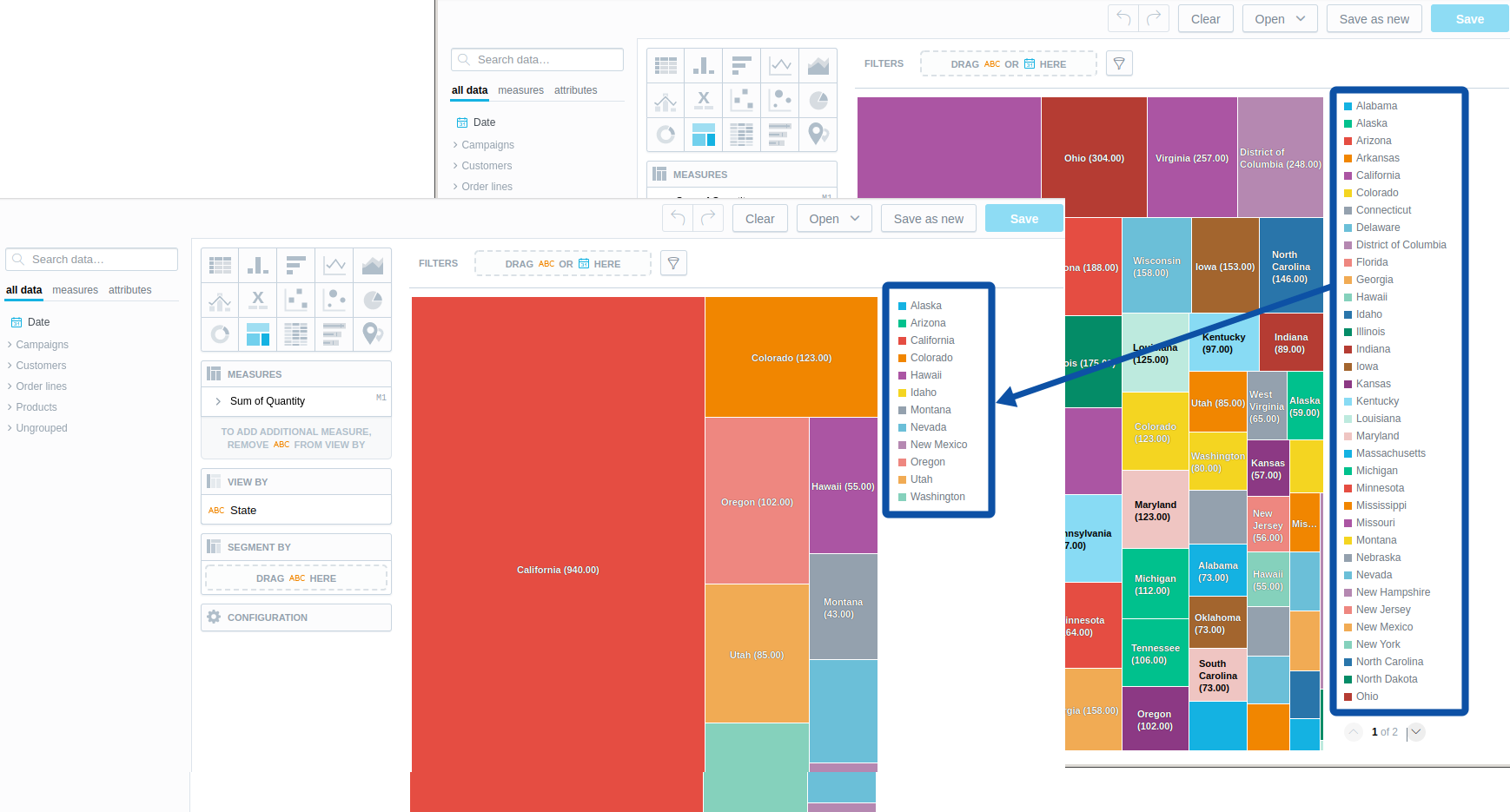
Set Up Data Filters
To set up data filters, do the following:
- Create a JSON document with filter definitions.
- Upload the JSON document to the Organization’s metadata.
Create a JSON Document with Filter Definitions
Use the following template to create a JSON document that describes the data filters that you want to apply:
{
"workspaceDataFilters": [
{
"id": "<data-filter-id>",
"title": "<data-filter-name>",
"columnName": "<column-name>",
"dataSourceId": "<data-source-id>",
"workspace": {
"id": "<parent-workspace-id>",
"type": "workspace"
},
"workspaceDataFilterSettings": [
{
"id": "<data-filter-condition-id>",
"title": "<data-filter-condition-name>",
"filterValues": [
"<filter-value>"
],
"workspace": {
"id": "<child-workspace-id>",
"type": "workspace"
}
}
]
}
]
}
<data-filter-id>is the unique ID of the data filter.<data-filter-name>is the UI-friendly name of the data filter.<column name>is the name of the column in a connected data source that holds the values to be compared to the filter value specified in the<filter-value>parameter (for more information, see How Data Filters Work).<data-source-id>is the ID of the connected data source where the source data is stored.<parent-workspace-id>is the ID of the parent workspace for whose child workspaces you are setting up the data filters.<data-filter-condition-id>is the unique ID of the data filter condition for a specific child workspace.<data-filter-condition-name>is the UI-friendly name of the data filter condition.<filter-value>is one or more filter values that act as a condition for distinguishing whether the data should be available in the child workspace.<child-workspace-id>is the ID of the child workspace that the data filter with the specified condition is applied to.
Example: A sample JSON document that describes the data filters for the scenario described earlier)
{
"workspaceDataFilters": [
{
"id": "region",
"title": "Customer Region",
"columnName": "region",
"dataSourceId": "demo-ds",
"workspace": {
"id": "headoffice",
"type": "workspace"
},
"workspaceDataFilterSettings": [
{
"id": "region_west",
"title": "Western States",
"filterValues": [
"West"
],
"workspace": {
"id": "western",
"type": "workspace"
}
}
]
},
{
"id": "state",
"title": "Customer State",
"columnName": "state",
"dataSourceId": "demo-ds",
"workspace": {
"id": "western",
"type": "workspace"
},
"workspaceDataFilterSettings": [
{
"id": "state_california",
"title": "California",
"filterValues": [
"California"
],
"workspace": {
"id": "california",
"type": "workspace"
}
}
]
}
]
}
Upload the JSON Document to the Organization’s Metadata
To upload the JSON document, submit a PUT request to /api/layout/workspaceDataFilters.
The data filters in the JSON document will replace all currently configured data filters.
When uploading the JSON document, you will have to provide the bootstrap token.
curl $ENDPOINT/api/layout/workspaceDataFilters \
-H "Authorization: Bearer $GDC_API_TOKEN" \
-H "Content-Type:application/json" \
-X PUT -d @/path/to/your-filter-definition.json
Invoke-RestMethod -Method Put -Uri "$ENDPOINT/api/layout/workspaceDataFilters" `
-ContentType 'application/vnd.gooddata.api+json' `
-H @{ 'Authorization' = "Bearer $GDC_API_TOKEN" } `
-InFile path\to\your-filter-definition.json
For more information about updating the data filters in the Organization’s metadata, see Declarative API Interface.
Alternatively, you can update the declarative layout describing all workspaces in your Organization.
- Download the complete declarative document from
/api/layout/workspaces(see the “Layout” section in the API reference). - In this document, replace the
workspaceDataFilterssection with the one that you created. - Upload the updated declarative document back to
/api/layout/workspaces.