Use Date Filters on Dashboards
You can filter dashboards by date or any attribute available in your workspace. The filters that you select then apply to all insights on the dashboard.
The dashboards date filter enables you to filter your data by:
- All time that includes all available data
- Static filter where you specify a range:
01/01/2020-06/30/2020 - Floating range where you specify a range that is relative to today:
from yesterday to tomorrow - Predefined periods for days, months, quarters, and years relative to today:
last 2 quarters,this month,last 2 years
Static Period
You can filter your dashboard data by a fixed time period, from a specific date to a specific date.
Steps:
- Click Date range in the top bar.
- Click Static period.
- Set the dates.
- Click Apply.
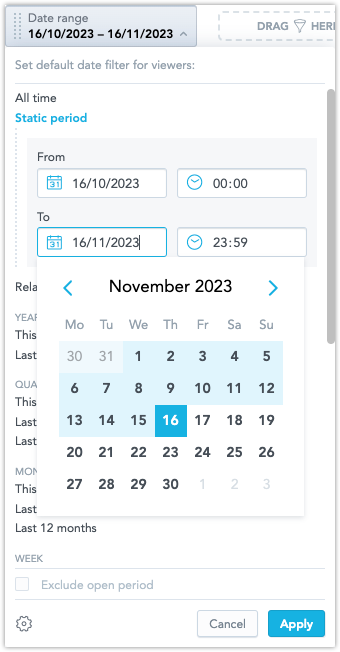
Floating Range
The floating range filter enables you to filter your data using ranges of time that are relative to the current date. For example, you can filter from the last 2 months to the next 3 months using the current date as the starting point for the calculation.
Steps:
Click Date range in the top bar.
Click Floating range.
Select granularity - days, months, quarters, or years.
Set the range:
- From the dropdown menu, select the specific range. You can scroll up/down to display more options.
- Write a number to display specific options.
- Use the following keywords: yesterday/today/tomorrow for days or next/this/last for other periods.

Click Apply.
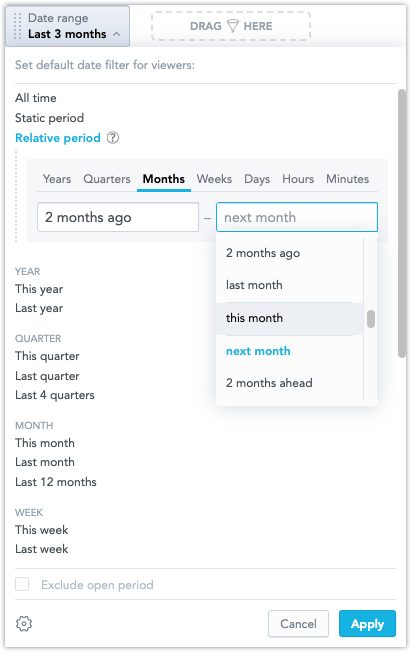
Predefined Periods - Days, Months, Quarters, Years
You can filter data by predefined time periods.
Steps:
Click Date range in the top bar.
Select a predefined time period.
(Optional) To exclude data from the current period, select Exclude <period>.
If you want to display average daily revenue from the last 7 days, you exclude today because it contains only incomplete/partial data. The insight then shows the 7 days before today. You can only exclude periods that end with the current day, such as
last 7 daysandlast 4 quarters.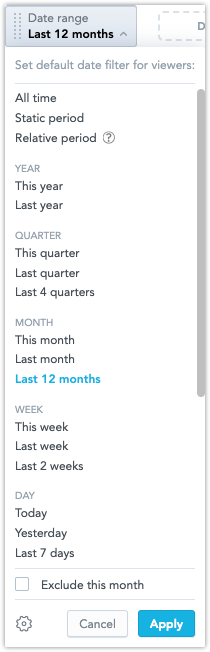
Click Apply.
How the Dashboard Date Filter and Insight Date Filters Interact
When you add insights to the dashboards, they are filtered by the dashboard date filter. The insight may include their own date filters as well (see Create Insights).
To disable the insight filter, unselect the Filter by date option on the right side pane.
| Dashboard filter | Insight filter | What is used |
|---|---|---|
| ❌ | ❌ | No date filter |
| ❌ | ✅ | Insight date filter |
| ✅ | ❌ | Dashboard date filter |
| ✅ | ✅ | Dashboard date filter. If the same date dimension is used in both filters. |
| ✅ | ✅ | Both dashboard and insight date filters (the AND operator). If different date dimensions are used. |