Filter Measures in an Insight by Date
If you want to compare measures at different times or by different dimensions, use the Filter by date parameter in the measure settings.
For example, if you want to compare the number of opened opportunities in the current week and month, add the same measure twice and select a different date filter for each instance.
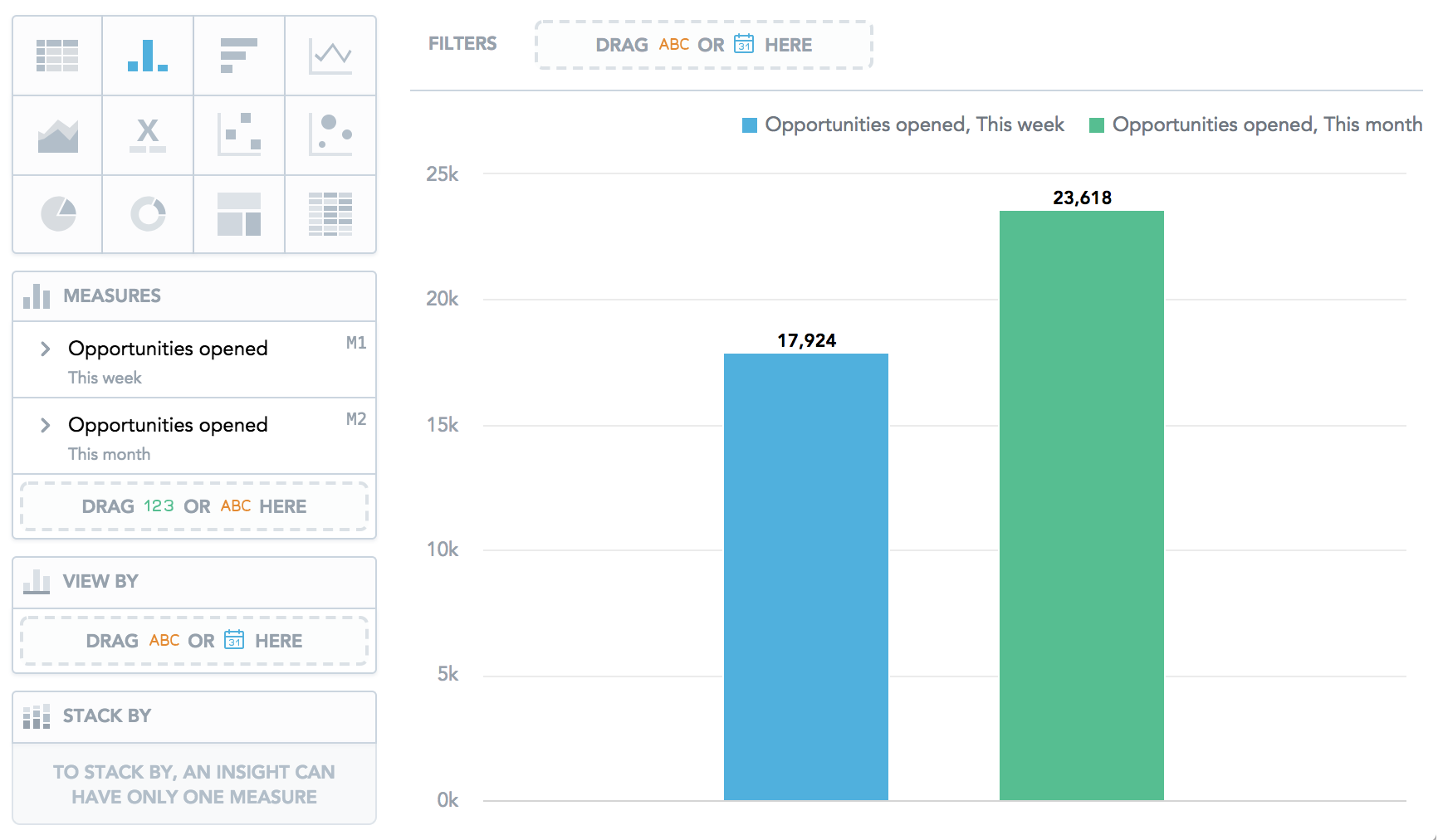
Steps:
Add a measure to the insight.
In the measure section, click Filter by date.
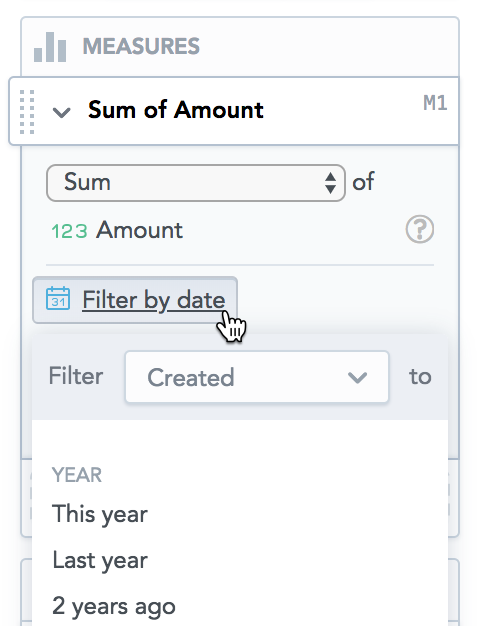
In the drop-down menu, select the dimension.
For details, see the Filter Measures by Date with Different Date Dimensions.
Select the period by which you want to filter the measure.
You can select the current and previous years, quarters, months, and weeks, or a static period (a date range).
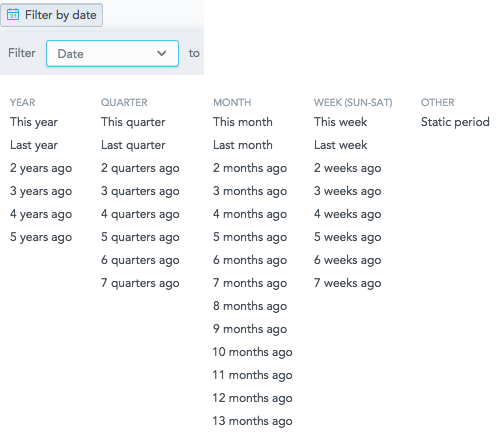
The insight displays the measure in the selected period.
If you use the comparison option for a measure, the Filter by date option is not available for this measure. For more information, see Use Time-over-Time Comparison in Insights.
Filter Measures by Date with Different Date Dimensions
If your insight contains multiple measures, and you want to use different date dimensions for each of them, specify a different dimension in the date filter of the measures.
The insight then displays the data filtered by the date dimensions that you specified.
In the following image, the insight shows a column chart with the number of opportunities that each sales representative created and closed in the current year.
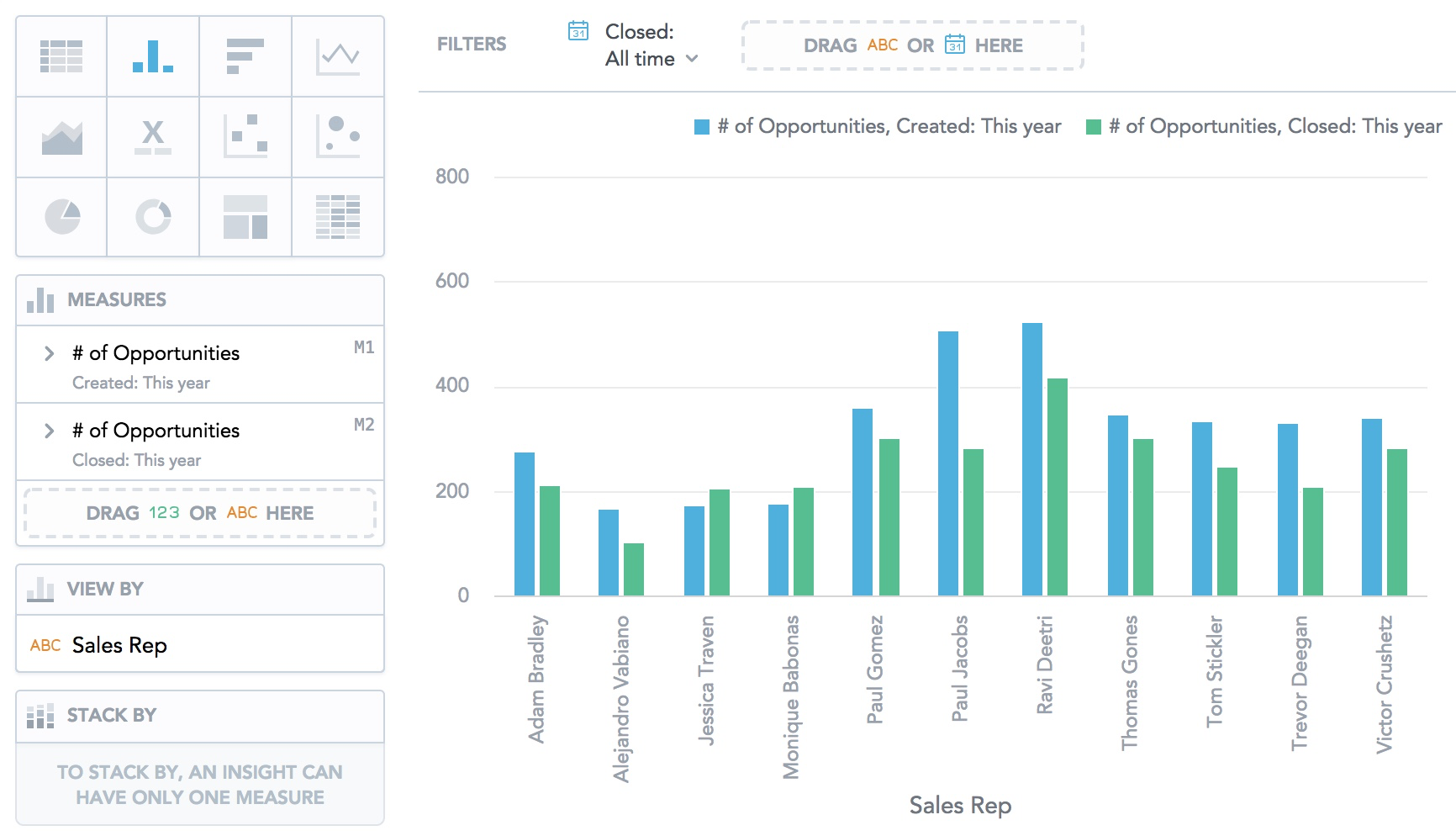
How Date Filters Interact within the Same Insight
You can set a date filter:
- For individual measures (Filter by date)
- For a whole insight (in the top bar)
Both date filters include:
- The period itself (
Bin the following image), such asLast month,3 years ago, orStatic period. - Date dimension (
Ain the following image), such asCreated,Assigned, orClosed.
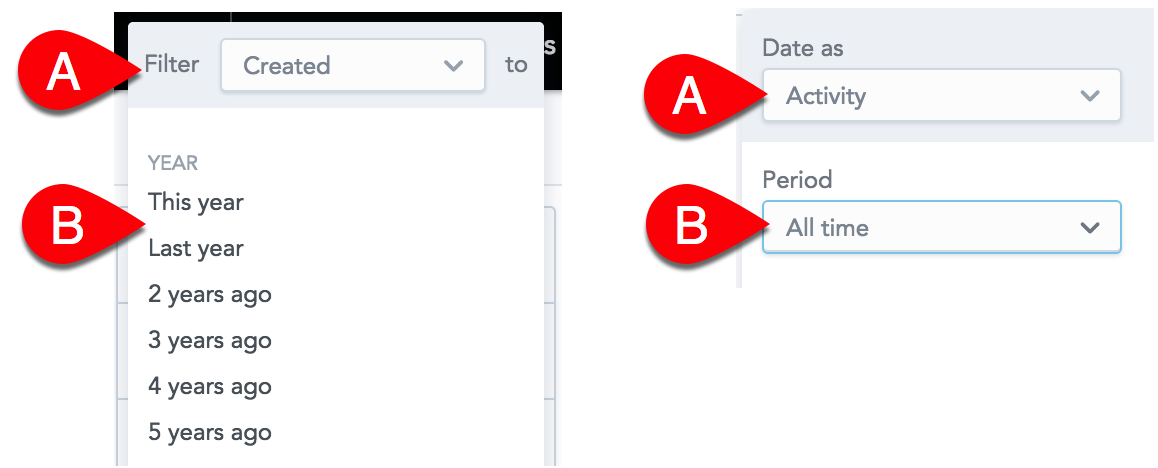
For example, you have an insight that shows the trend of how the opportunities that were created last year were gradually closed month by month:
- The measure filter is set to display the opportunities that were created from January 1 to December 31, 2017 (
Ain the image below). - The insight filter is set to display the opportunities that were closed from January 1 to August 31, 2017 (
Bin the image below).
The resulting insight applies both filters and shows the number of opportunities that were created and then also closed in the interval of January 1 to August 31, 2017.
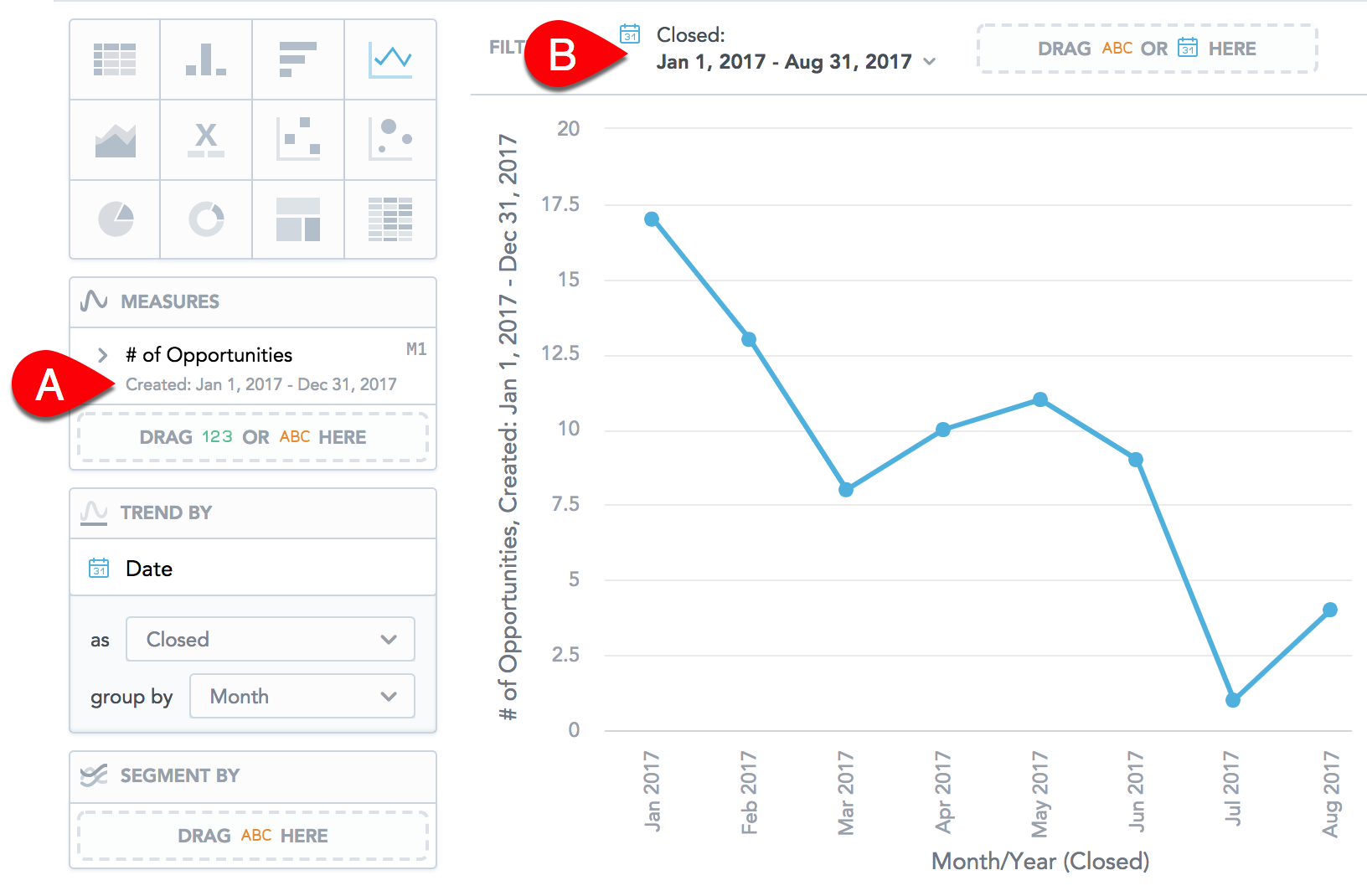
The following opportunities are not included in the displayed data:
The opportunity that was created on December 2016 and closed on February 2017 - because this opportunity does not fit the measure filter (created on January 1 - December 31, 2017)
The opportunity that was created on July 2017 and closed on October 2017 - because this opportunity does not fit the insight filter (closed on January 1 - August 31, 2017)