Filter Insights by Attributes or Dates
To refine the data that your insight shows, add attribute filters or date filters to the insight. To do so, add attributes or a date to the filter bar.
You can choose from the following options:
Drag and drop attributes or a date from the Data Catalog to the filter bar.
Analytical Designer enables the filter automatically.
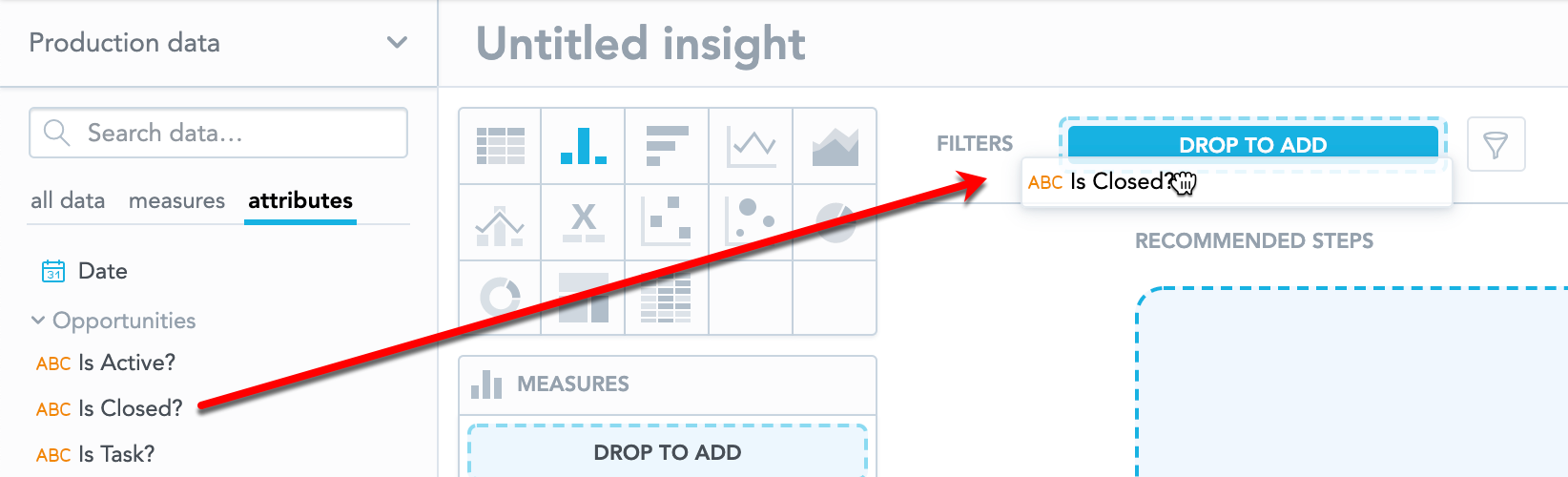
Add attributes or a date to the insight (other than the Measures section) and enable it in the filter bar dropdown menu. Then, refine your data.
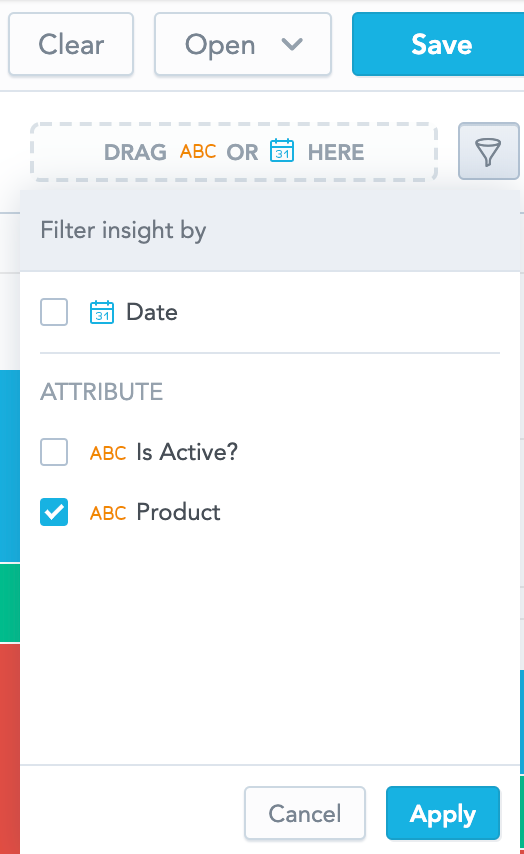
Select any measure from the insight in the filter bar dropdown menu. Then, refine your data.
Refine the Filters Applied to an Insight
Steps:
Click the filter name in the filter bar.
Do the following:
- For attributes, select the options to display or hide.
- For dates, select the period to be filtered.
- For measures, specify the filter. For details, see Filter Insights by Measure Values.
Click Apply.
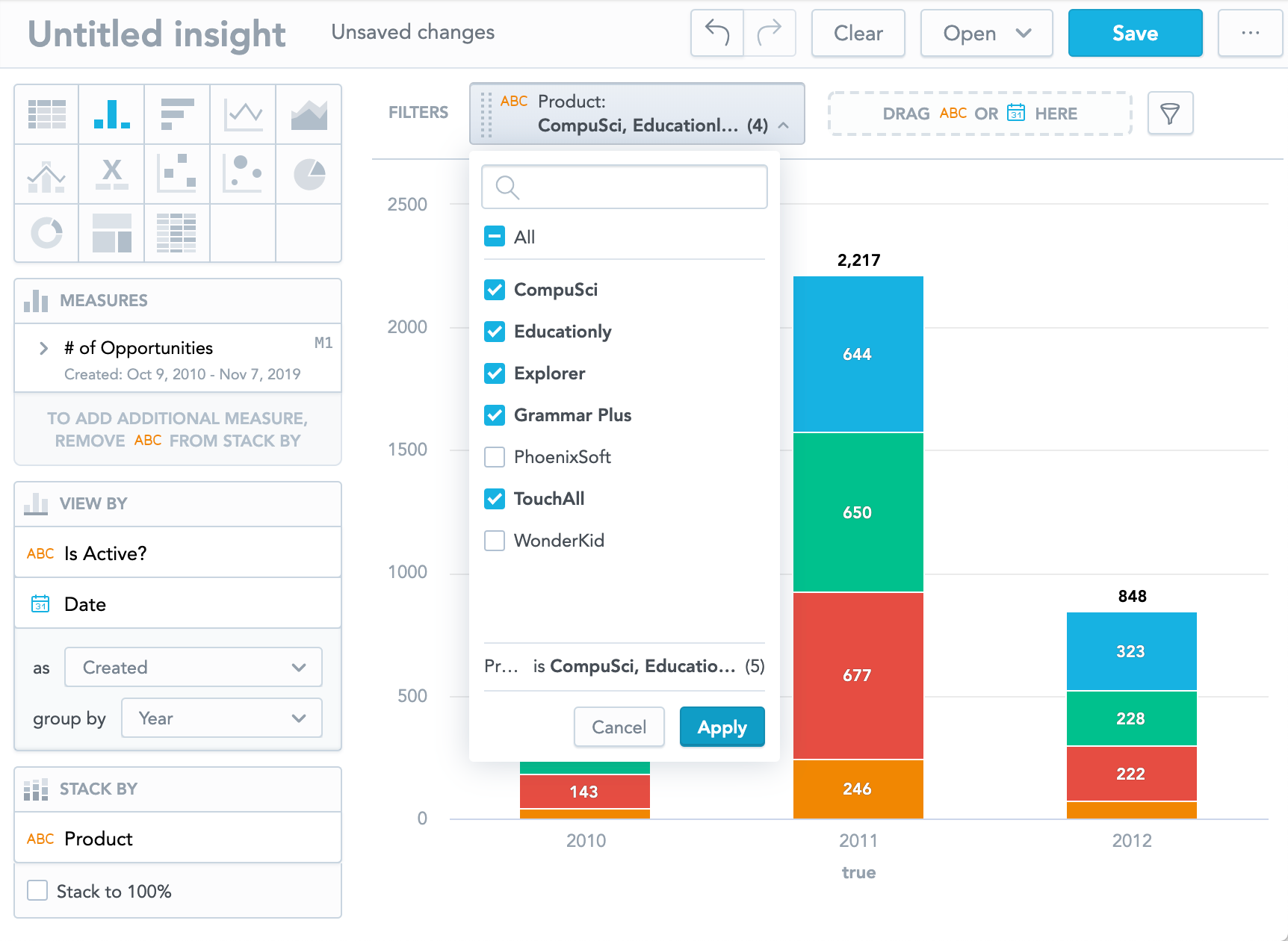
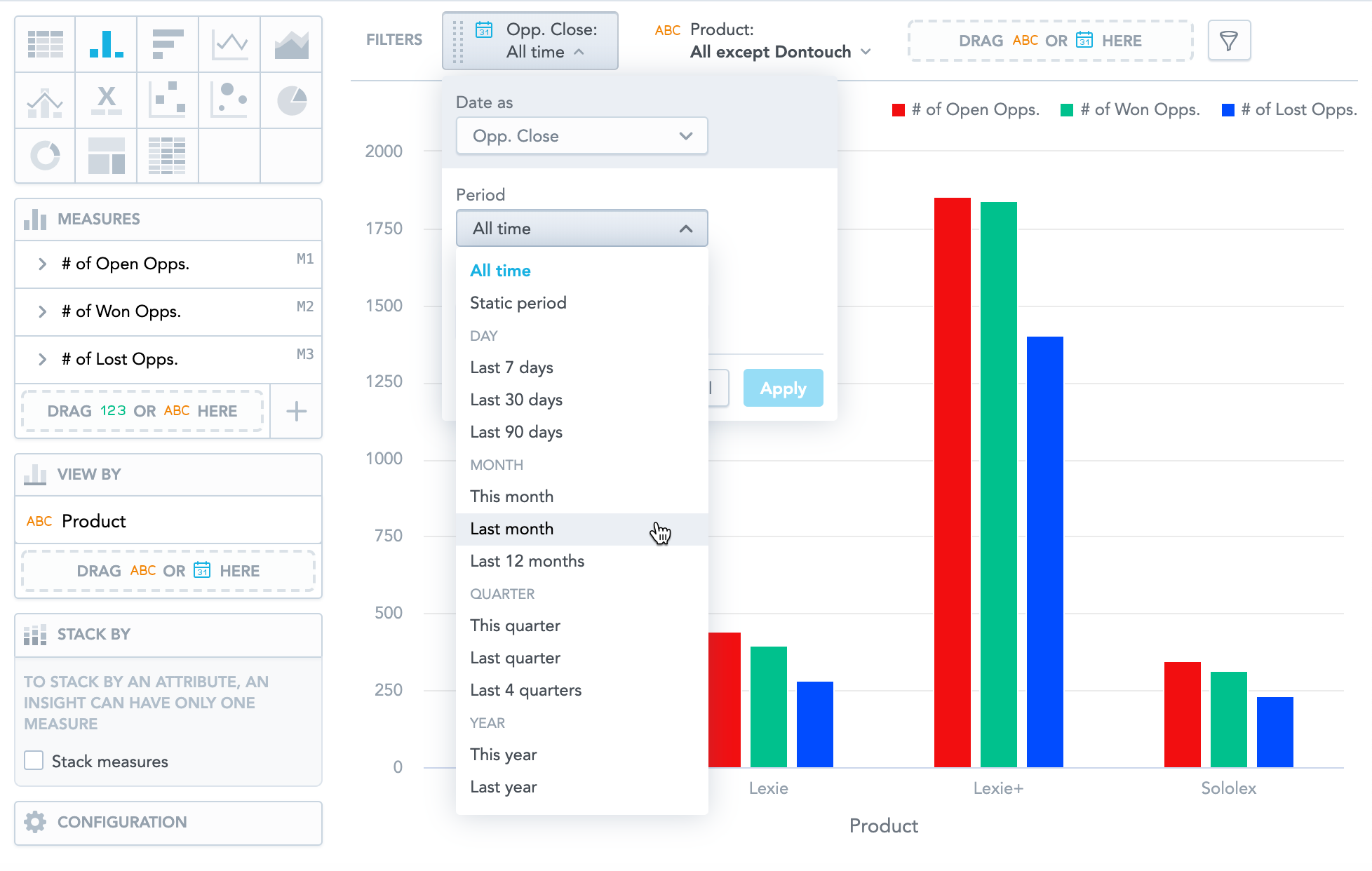
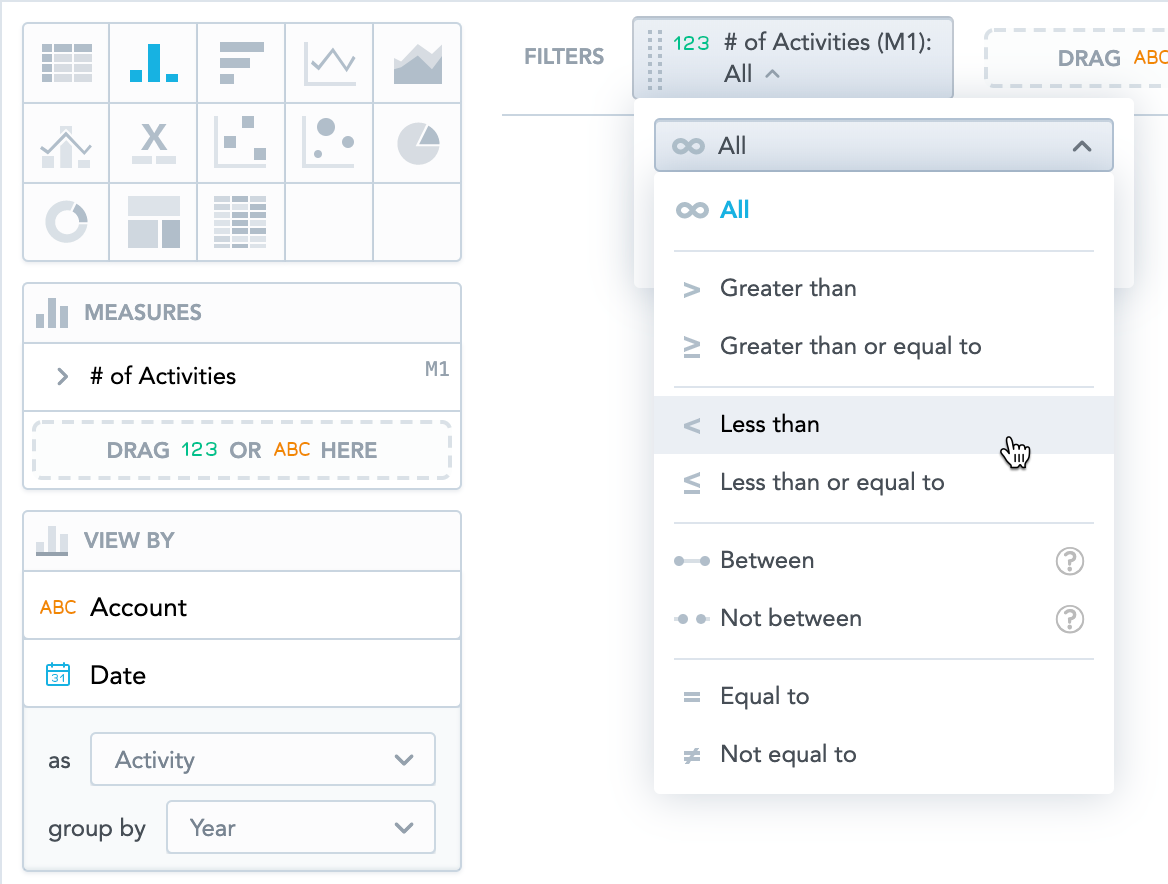
If you first add an attribute to filter the insight and then you add unrelated measures or attributes to the Measures section, the attribute stays in the insight but does not filter the data. Analytical Designer displays an informative message.
Disable a Filter for an Insight
To disable a filter, drag the filter from the filter bar and drop in to the Data Catalog.