Pivot Tables
Pivot tables expand capabilities of regular (flat) tables by allowing you to reorganize and summarize selected data beyond the typical row-column relationship.
A pivot table can have up to 20 attribute rows and 20 attribute columns to refine data in your insight. The data is then merged according to the attribute order in the Rows/Columns sections.
Pivot tables have the following sections:
- Measures
- Rows
- Columns
- Configuration
In pivot tables, you can also:
Display the values as a percentage.
Compare your data to the previous period or the same period of the previous year.
For details, see Time over Time Comparison.
Group data when sorted by the first item in the Rows section.

Pivot tables automatically adjust the width of the visible columns according to the cell content. The size is calculated according to the content in the header of the column that represents the lowest level of the grouped attributes.
For information about common characteristics and settings of all insights, see Insight Types.
Table Totals
You can aggregate data in a table using the following functions:
SumMaxMinAvgMedian
Steps:
Create a pivot table.
For details, see Create Insights.
To add table totals, the table must include at least one item in the Measures section and one item in the Rows section.
Hover the mouse over a column header.
A burger icon appears on the left side of the header.
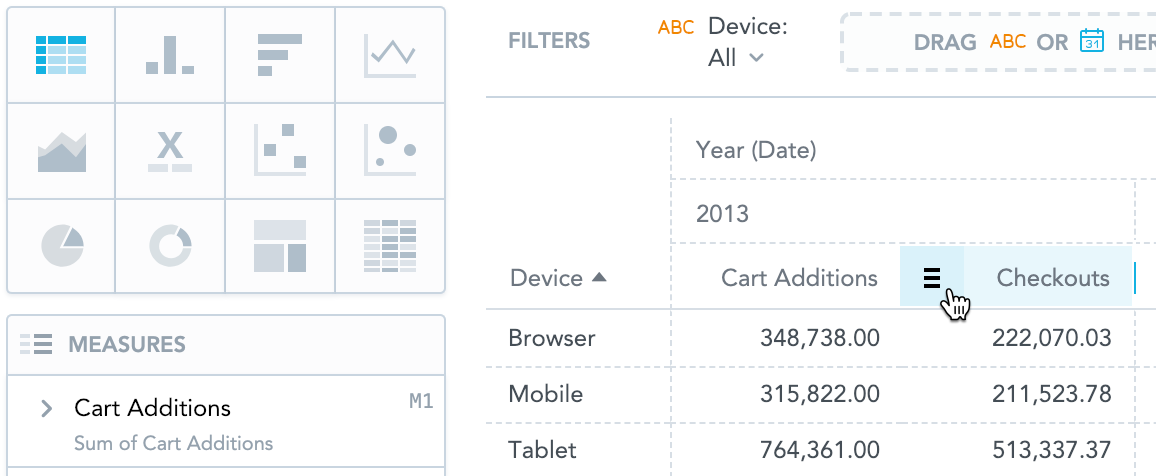
Click the burger icon and select a function.
A new row with the function name and appropriate values under the column is displayed.

To add functions to all columns or to individual attributes or measures, hover your mouse over column headers to display the burger icon.
The following image shows the
Sumfunction added in theYearattribute and theAvgfunction added in theCheckoutsmeasure.
To delete a function, click the burger icon and click an already-selected function (with a tick sign) to hide the function row.