Rename Measures, Attributes, and Dates in Insights
You can rename measures, attributes, and dates in insights.
You can rename measures and attributes when the original names are too long or when you create insights with multiple occurrences of one measure or attribute.
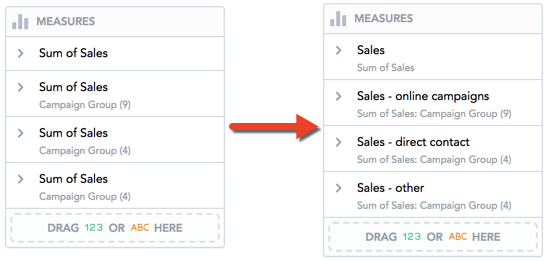
The name is displayed in the Measures/View by/Stack by/Attributes/Trend by/Segment by sections, axis names, and tooltips.
For example, you create an insight where you compare your sales numbers from different types of campaigns over the last three years.
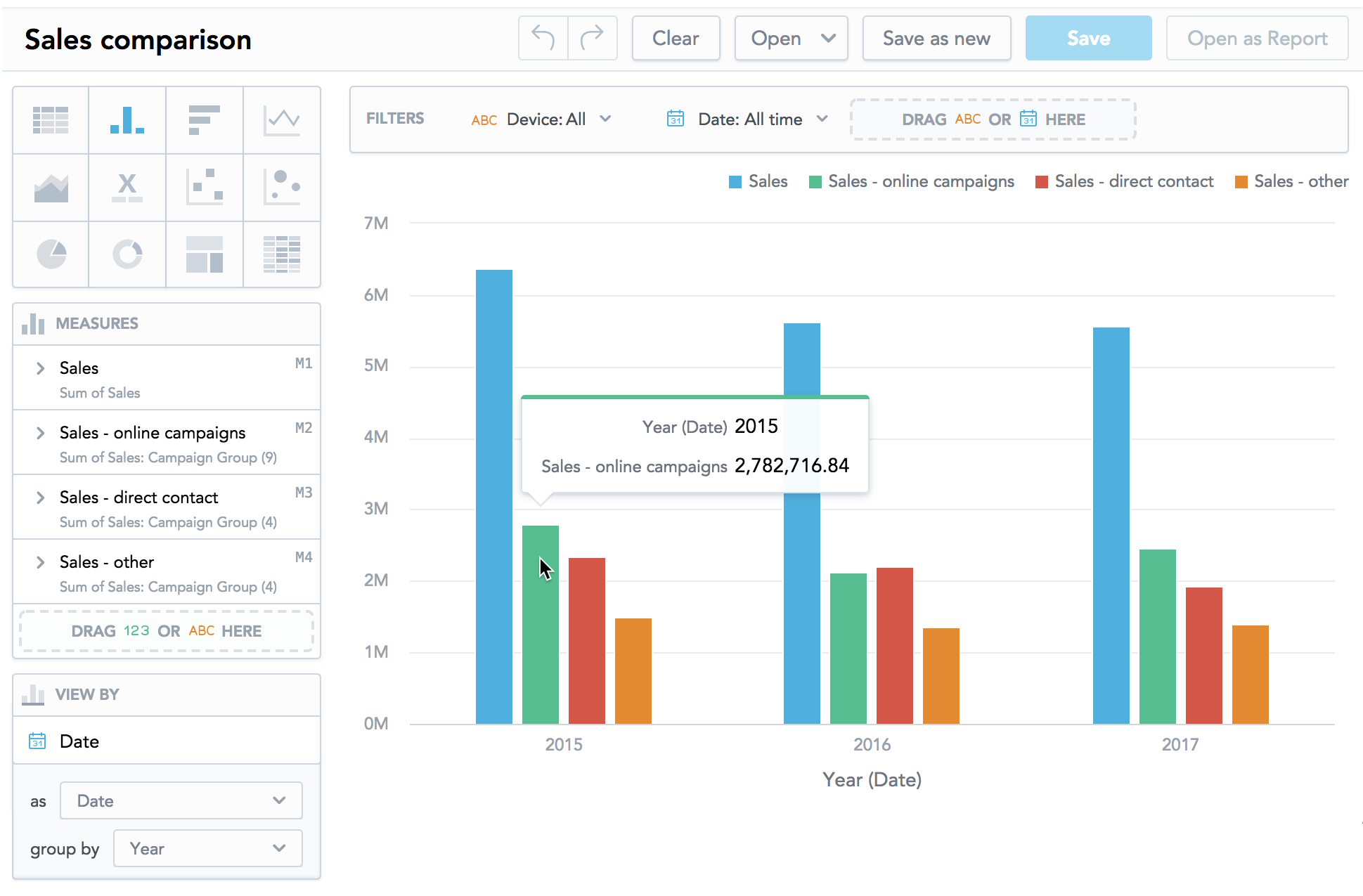
The new names are displayed only in the insight in which you create them. If you rename a measure, Analytical Designer also renames the measures that are derived by the compare feature. For details, see Use Time-over-Time Comparison in Insights.
Steps:
Create an insight.
For more information, see Create Insights.
In the Measures/View by/Stack by/Attributes/Trend by/Segment by section, click the measure/attribute/date and write a new name.
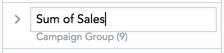
To save the new name, click anywhere on the page or press Enter.
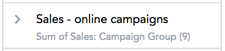
The measure/attribute/date is renamed. The original name is displayed under the new name in the Measures/View by/Stack by/Attributes/Trend by/Segment by section.
To use the original name again, delete the new name and click anywhere on the page or press Enter.