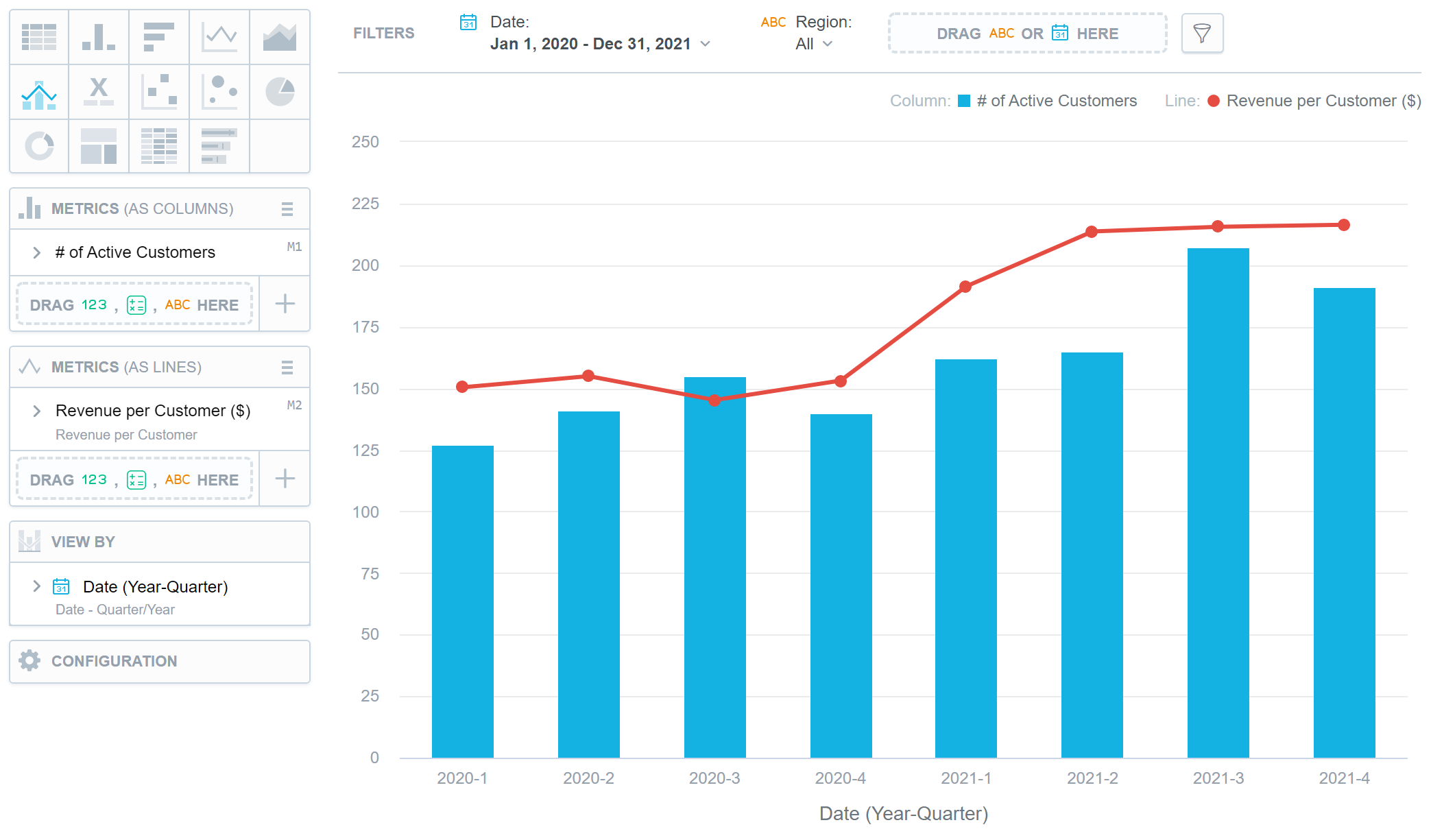Combo Charts
Combo charts combine two types of charts - column, area, or line - into a single insight. For example, you can compare your sales numbers to your target or two metrics with different value ranges.
Combo charts have the following sections:
- Two Metrics sections (as columns/lines/areas)
- View by
- Configuration
In combo charts, you can:
Display the values as a percentage.
To do so, add a date or an attribute to the View by section.
Compare your data to the previous period or the same period of the previous year.
For details, see Time over Time Comparison.
Display a secondary y-axis on the right side.
To do so, select the show on right axis checkbox under the hamburger icon in the second Metrics section.
To change the insight types used in your combo chart, click the hamburger icon next to the Metrics title and select the insight type for a particular metric.
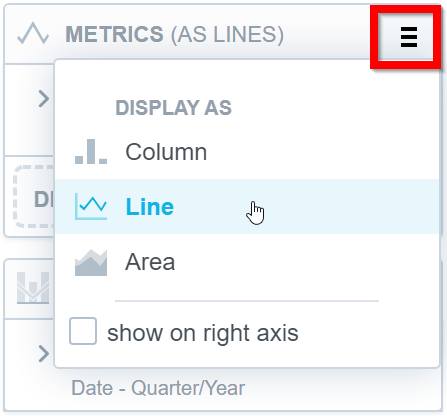
In combo charts, the data is sorted by the values in the View by section.
For information about common characteristics and settings of all insights, see Insight Types.