Set Drill into Dashboard
On dashboards, you can add drill interactions to your insights which link the original insight to any existing dashboard. By clicking the data in the insight, the target dashboard then opens.
Note
You can create one drill interaction for each metric used in an insight. An insight displaying multiple metrics can have multiple independent drill interactions.
Create a Drill into Dashboard
Steps:
Edit your dashboard and click on the insight that you want to set up a drill path for.
The options menu opens.
Select Interactions.
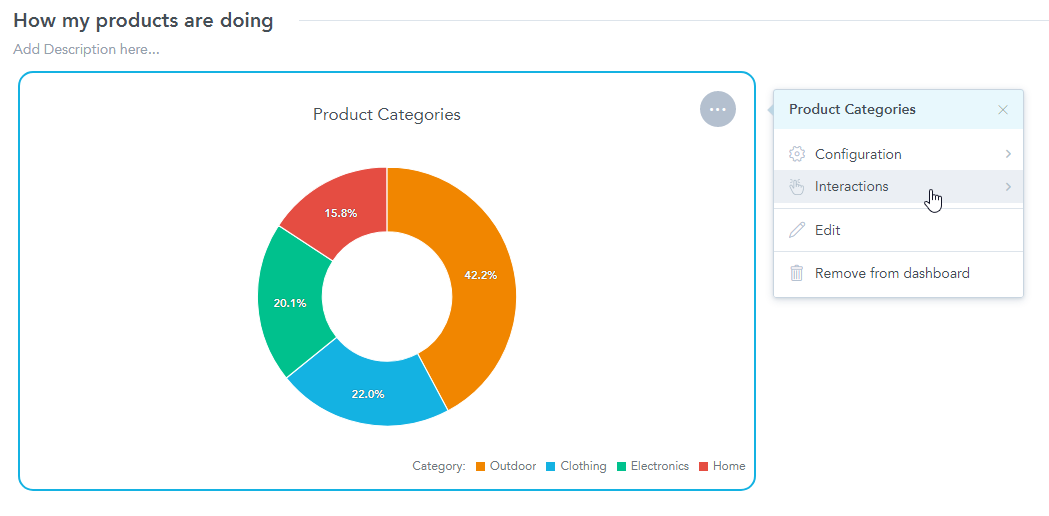
Click + Add interaction and select the metric you would like to drill in on.
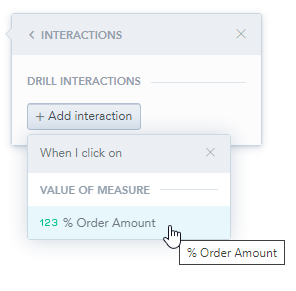
In the first dropdown menu, select Drill into dashboard.
In the second dropdown menu, select the target dashboard you would like to drill into.
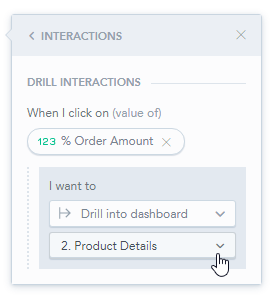
Save & Publish your changes.
Notice that now if you hover over the insight, you are able to click on a metric to drill in on it.
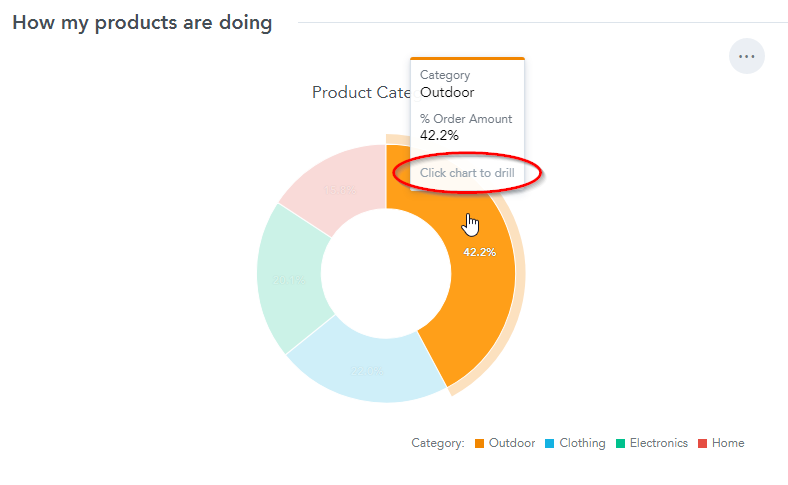
For example if you click on the
Outdoorsection of the pie chart shown on the previous image, you open theProduct detailsdashboard and in it you filter for theOutdoorcategory.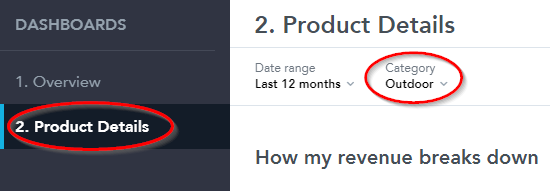
How the attribute and date filters interact
When drilling, the dashboards work with multiple filters: from the source dashboard, from the insight, and from the target dashboard.
Attribute filters
The attribute filters from the source dashboard are applied during drilling with the following conditions:
The same attribute filter exists on the target dashboard
- The attribute is selected in the Filter by section of the widget configuration on the source dashboard
- If the insight on the source dashboard uses attributes to break down measures, the intersection attribute values are used to filter the target dashboard. The same conditions apply.
The insight attribute filters have higher priority than the global attribute filters on the source dashboard.
Date filters
The date filters from the source dashboard are applied during drilling with the following conditions:
- The date filter can be configured on the target dashboard.
- The date attribute is selected in the Filter by section of the widget configuration on the source dashboard.
Note
The date filter from the source insight is not transferred.