Configure a Dashboard Layout
Dashboard layouts are responsive to prevent the dashboard from being difficult to read on small screens. Dashboards use a predefined set of breakpoints that adjust the layout on display accordingly.

For example, if the size of the screen reaches a breakpoint, the visualizations from one section may adjust the size and rearrange to two rows.
Dashboard layouts use a 12-column grid. By default, each visualization has assigned a specific number of columns. The default height for all visualizations is 342px.
Add Visualizations to a New Section
To add a visualization to a new section, drag the visualization into the area inbetween sections. As you drag the visualization, the dashboard displays the target place.
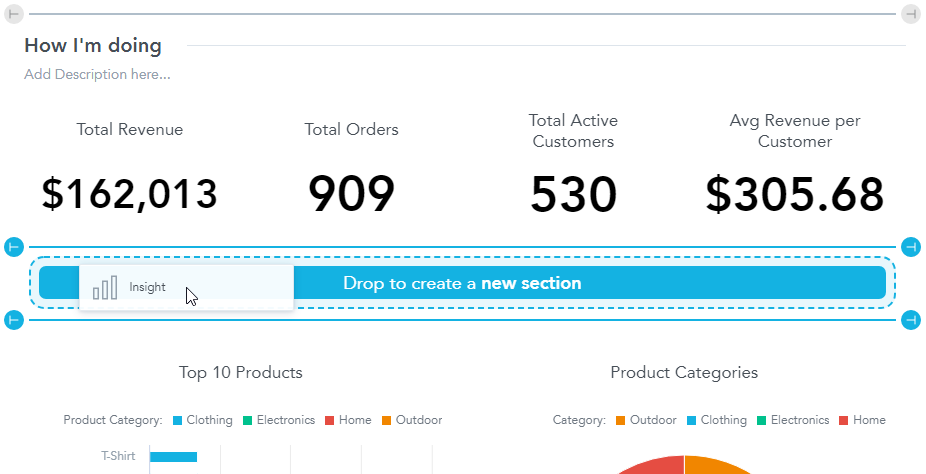
Add Visualizations to an Existing Section
To add a visualization to an existing section, drag the visualization into the area within a section. As you drag the visualization, the dashboard displays the target place.
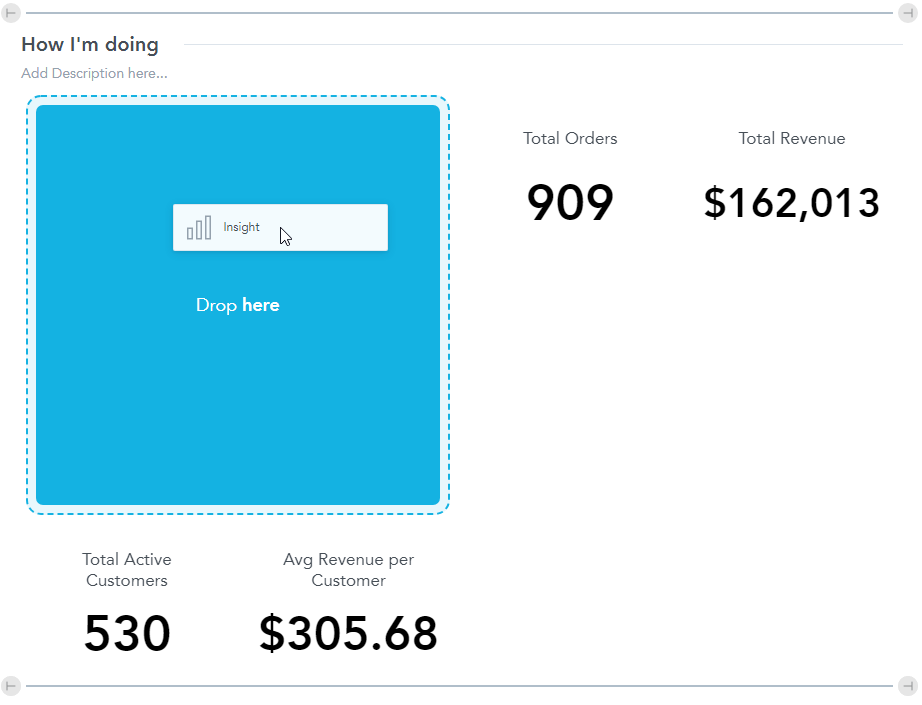
Rearrange Visualizations
To rearrange visualizations on a dashboard, drag and drop them to a new place. As you drag the visualization, the dashboard displays the target place.
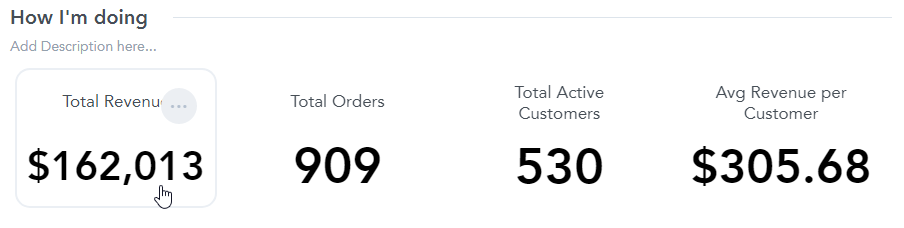
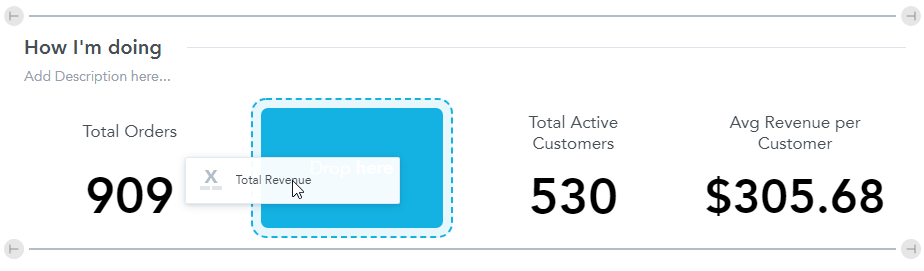
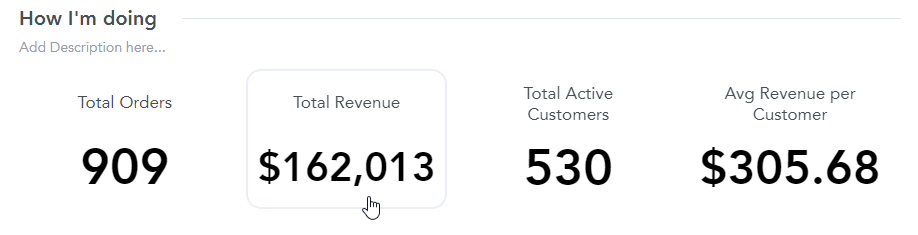
Rename a Section
To add a title and/or description to a section of the dashboard, click Add Title here and Add Description here at the top of a section.
The maximum length of the title is 256 characters; the maximum length of the description is 1024 characters.

To hide the title or the description in the View mode, leave it empty when editing the dashboard.
Resize Visualizations
All visualizations have a minimal width for better visibility and readability.
You can adjust the size of the visualizations on a dashboard to suit your needs. To change the width, drag the right end of the visualization to adjust the width (the number of columns it occupies).
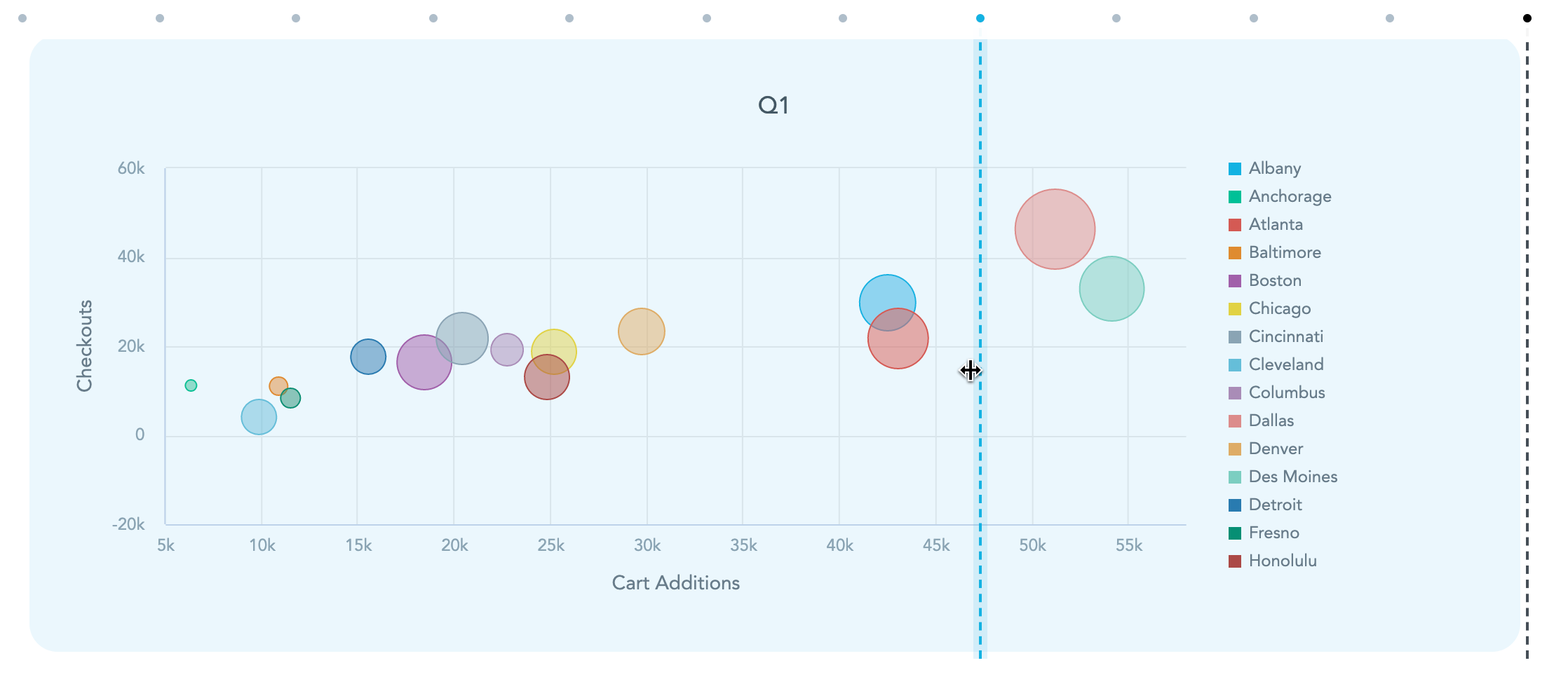
Resizing Pivot Tables
If you add a pivot table to your dashboard, you can adjust the width of the table’s columns directly on the dashboard. When you save the dashboard, the column widths are preserved.
Dashboards do not change the visualization itself, only one particular instance. If your dashboard includes multiple instances of the same visualization or if you have the visualization on multiple dashboards, you must adjust the width in each instance.
Small tables are automatically resized to fit the whole width of the visualization.