Export Dashboards
In Dashboards, you can export your visualizations as XLSX or CSV files.
Note
Currently, headline visualizations cannot be exported.
Export Individual Visualizations
- Open a dashboard from which you want to export visualizations.
- Hover your mouse over the visualization that you want to export.
- Click the three dots in the top right corner.
- Click Export to CSV.
- Save the file.
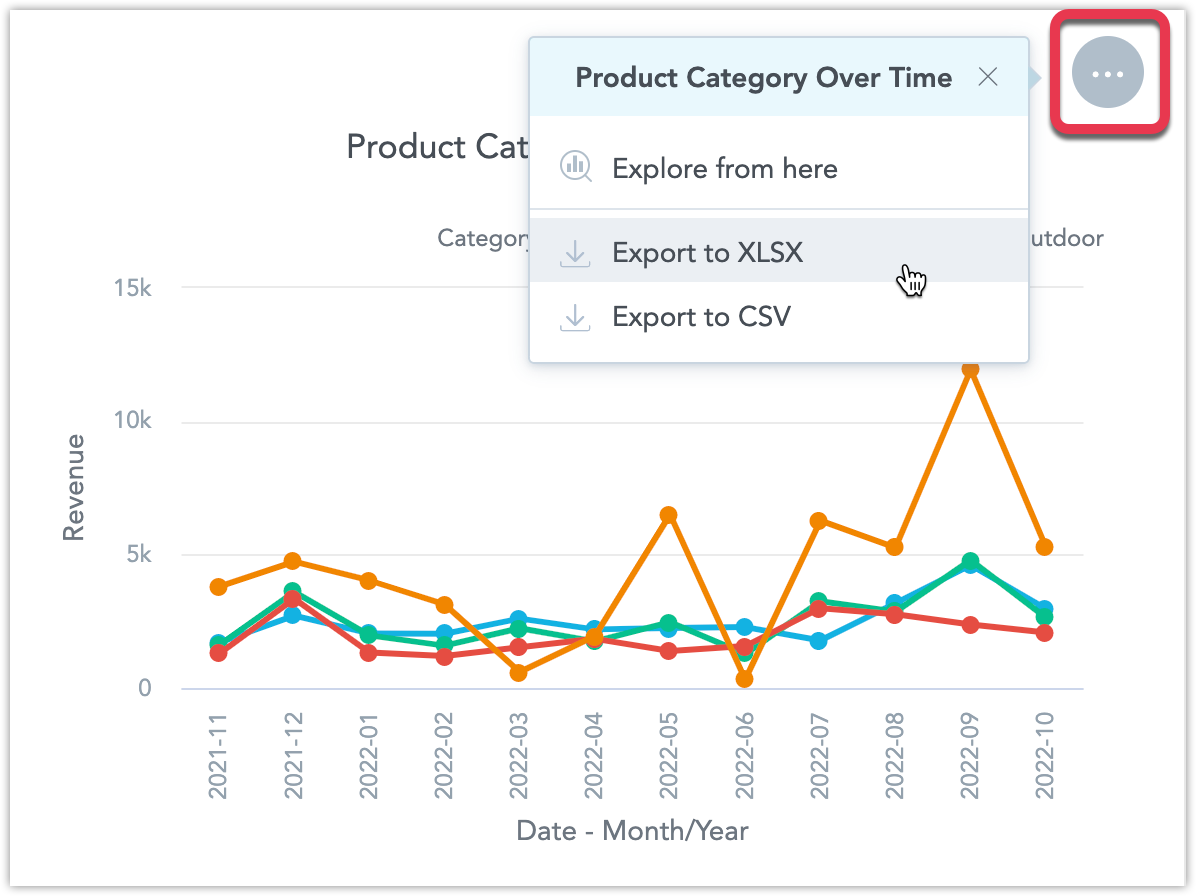
If you drill down or drill to an insight from a dashboard, you can also export this insight to XLSX or CSV.
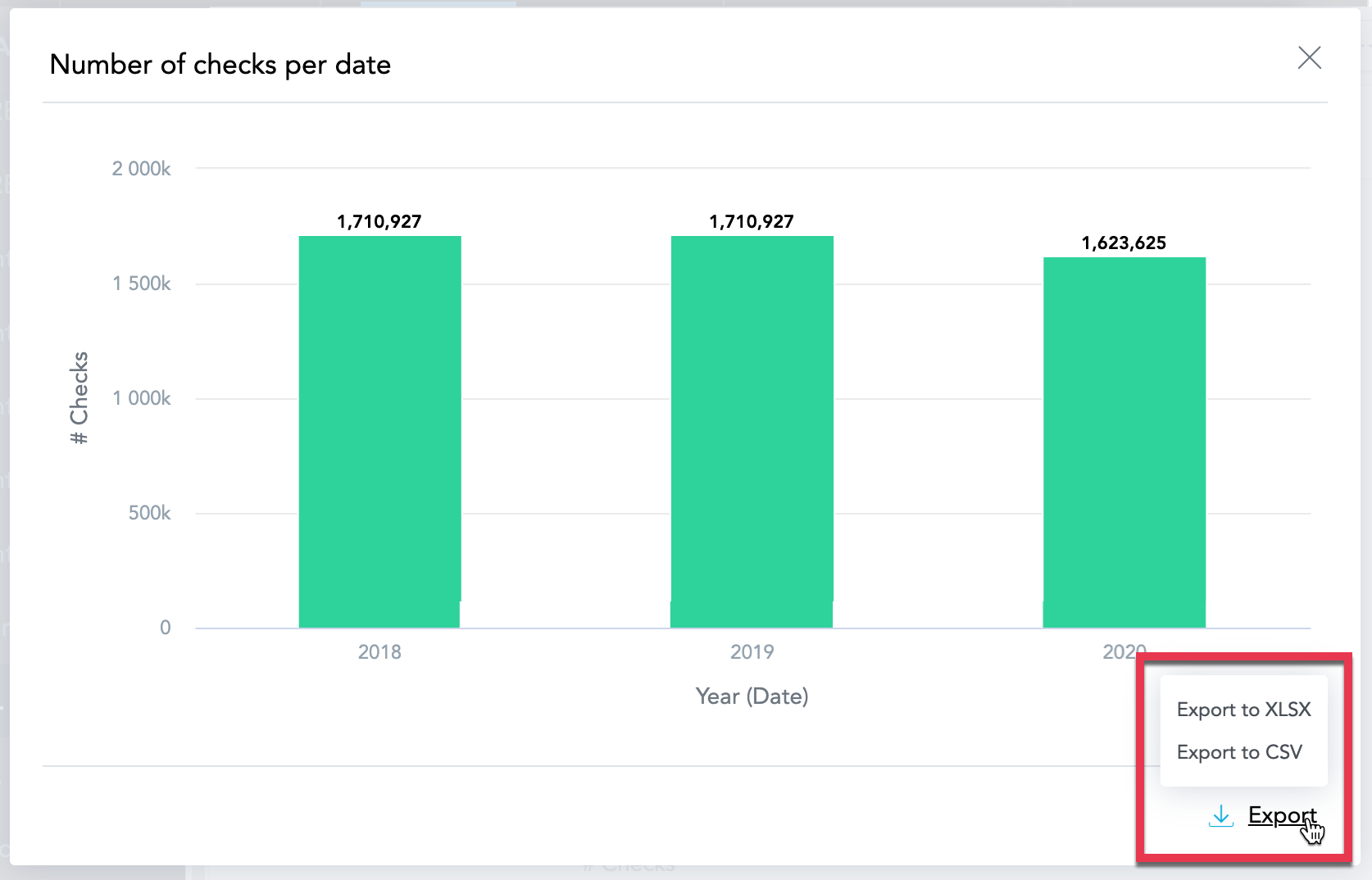
File Types
XLSX
Export your data to an XLSX file if you want to analyze the formatted data in a spreadsheet.
XLSX with Unmerged Cells
By default, visualizations that are grouped by attributes contain merged cells in the exported XLSX file.
To export without merging, unselect Keep attribute cells merged in the Export to XLSX dialog.
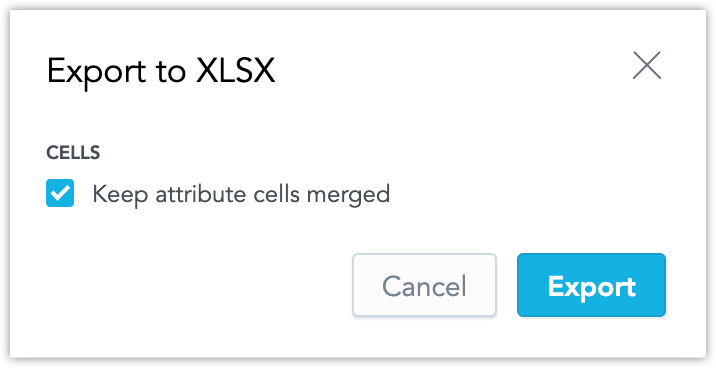
The following image shows the difference between exported data with merged and unmerged cells in the Date (Date) column.

Custom Number Format
By default, when you export visualizations to XLSX, the number formats applied to the cells containing metrics are propagated to the result XLSX file exactly as defined in the visualization.
For example, if some metrics in an visualization have a number format that displays negative numbers in red and positive numbers in green, this format will be applied to the cells with these metrics in the XLSX file.
Note
To pass into XLSX any custom format as is, it’s possible to use the [excel] command in the custom metric editor followed by the static Excel custom format. For example, #,##0.00[excel][red]#,##0.00;.
The command [excel] must always be the last command in the definition.
CSV
If you want to process report data in more detail in another application, and do not need formatting, export the report as a CSV file.