Create a Vertica Data Source
Follow these steps to connect to a Vertica and create a Vertica data source:
Refer to Additional Information for additional performance tips and information about Vertica feature support.
Configure User Access Rights
We recommend that you create a dedicated user and user role for integration with the GoodData platform.
Steps:
Create a user role and grant the following access rights to it:
GRANT USAGE, SELECT ON SCHEMA {schema_name} TO ROLE {role_name}; GRANT SELECT ON ALL TABLES IN SCHEMA {schema_name};If you intend to enable pre-aggregation caching, additional usage rights have to be granted for your pre-aggregation schema
cache_schema_name:GRANT USAGE, CREATE ON SCHEMA {cache_schema_name} TO ROLE {role_name};Create a user and grant it with the user role:
GRANT ROLE {role_name} TO USER {user_name};Make the user role default for the user:
ALTER USER {user_name} SET DEFAULT_ROLE={role_name};
Create a Vertica Data Source
Once you have configured your Vertica user’s access rights, you can proceed to create a Vertica data source that you can then connect to.
Steps:
On the home page switch to Data sources.
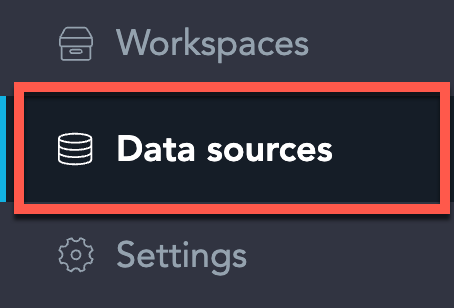
Click Connect data.
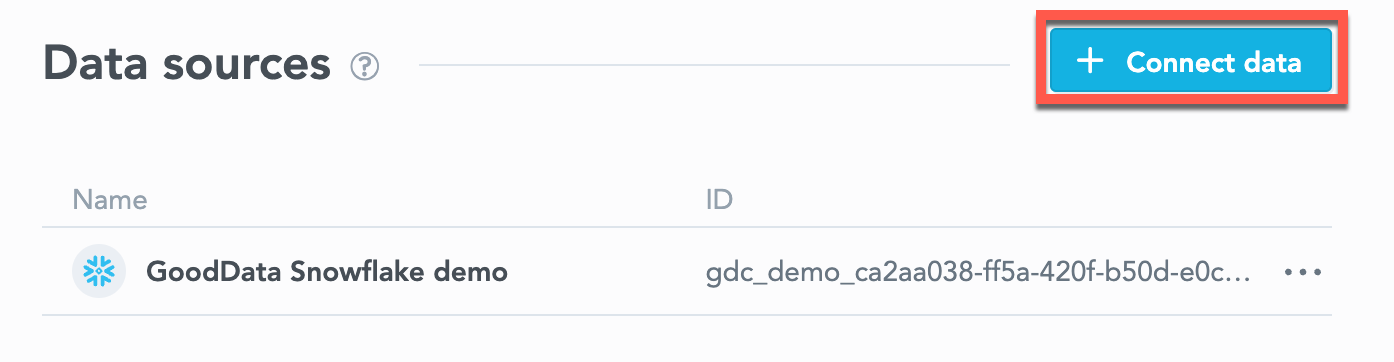
Select Vertica.
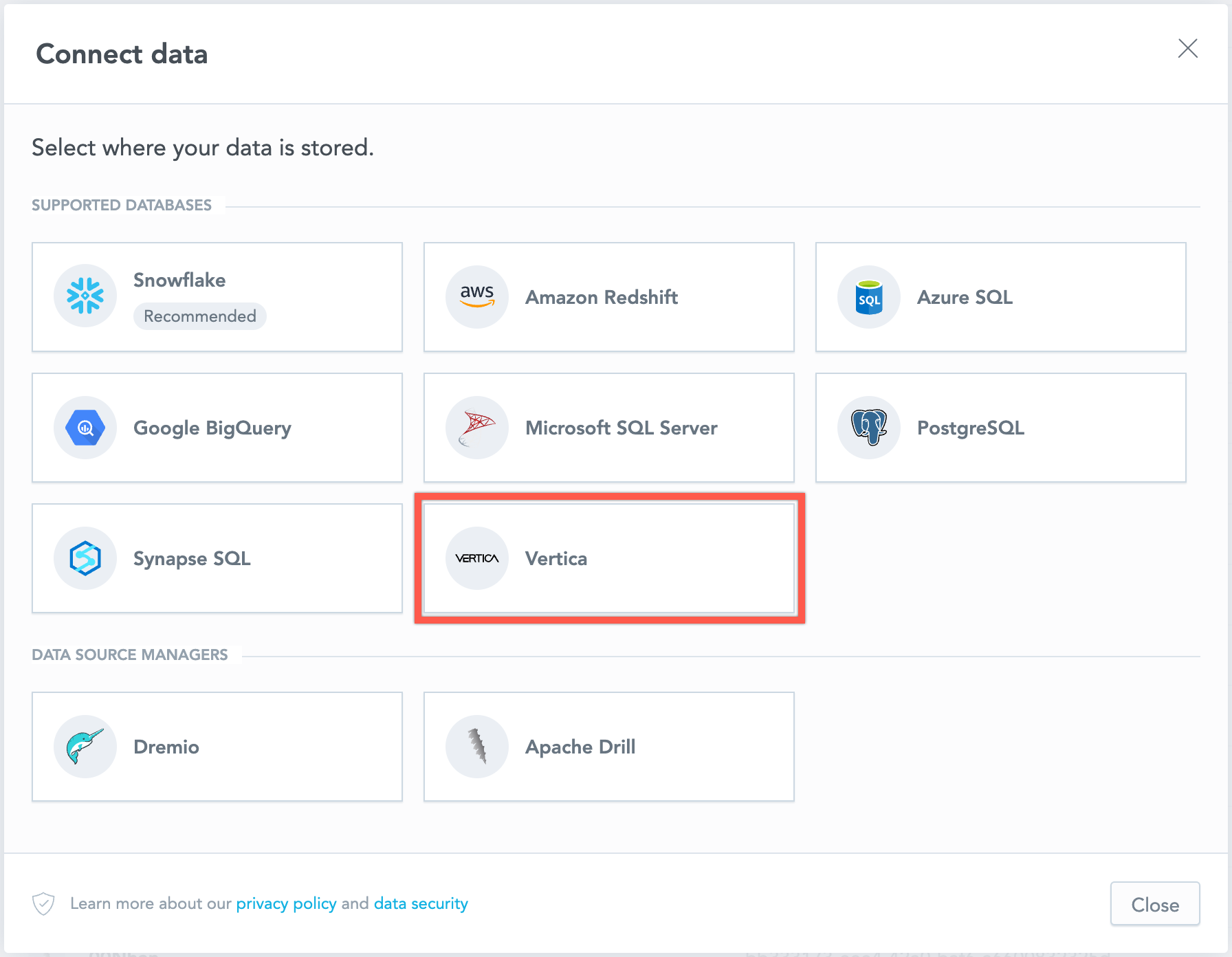
Name your data source and fill in your Vertica credentials and click Connect:
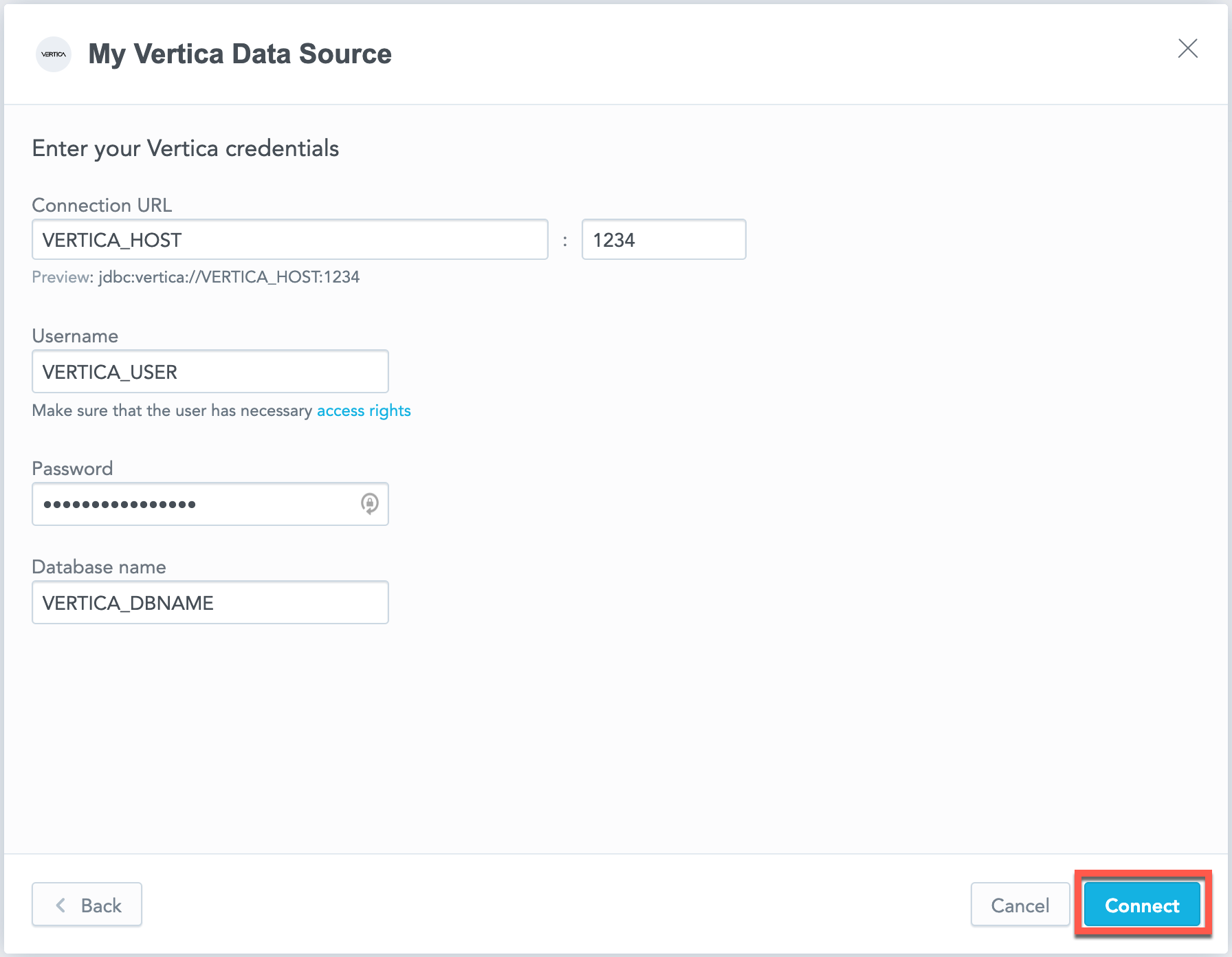
Input your schema name and click Save:
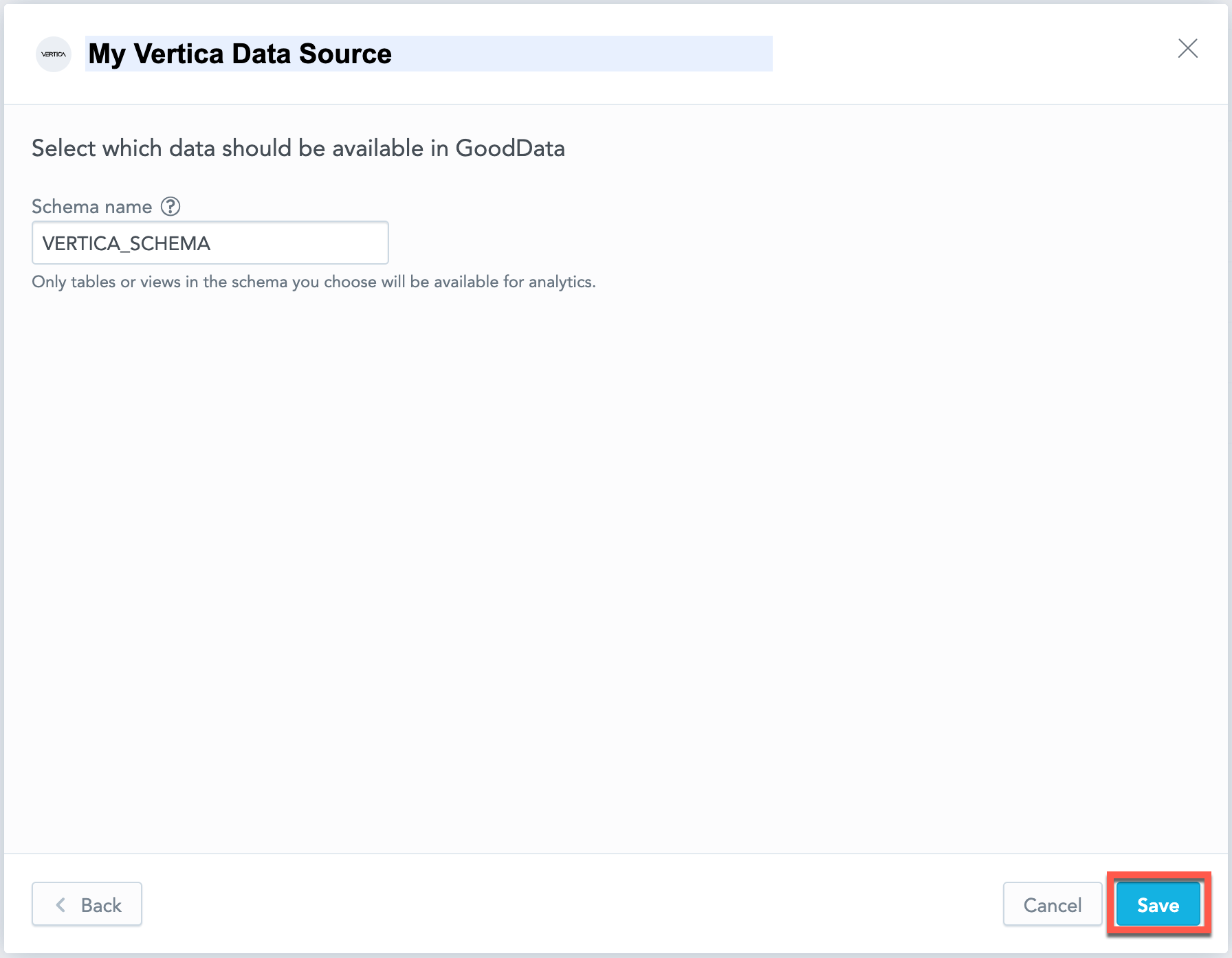
Your data source is created!

Steps:
Create a Vertica data source with the following API call:
curl $HOST_URL/api/v1/entities/dataSources \ -H "Content-Type: application/vnd.gooddata.api+json" \ -H "Accept: application/vnd.gooddata.api+json" \ -H "Authorization: Bearer $API_TOKEN" \ -X POST \ -d '{ "data": { "type": "dataSource", "id": "<unique_id_for_the_data_source>", "attributes": { "name": "<data_source_display_name>", "url": "jdbc:vertica://<VERTICA_HOST>:5432/<VERTICA_DBNAME>", "schema": "<VERTICA_SCHEMA>", "type": "VERTICA", "username": "<VERTICA_USER>", "password": "<VERTICA_PASSWORD>" } } }' | jq .To confirm that the data source has been created, ensure the server returns the following response:
{ "data": { "type": "dataSource", "id": "<unique_id_for_the_data_source>", "attributes": { "name": "<data_source_display_name>", "url": "jdbc:vertica://<VERTICA_HOST>:5432/<VERTICA_DBNAME>", "schema": "<VERTICA_SCHEMA>", "type": "VERTICA", "username": "<VERTICA_USER>" } }, "links": { "self": "$HOST_URL/api/v1/entities/dataSources/<unique_id_for_the_data_source>" } }
Create a Vertica data source with the following API call:
from gooddata_sdk import GoodDataSdk, CatalogDataSource, BasicCredentials
host = "<GOODDATA_URI>"
token = "<API_TOKEN>"
sdk = GoodDataSdk.create(host, token)
sdk.catalog_data_source.create_or_update_data_source(
CatalogDataSourceVertica(
id=data_source_id,
name=data_source_name,
db_specific_attributes=VerticaAttributes(
host=os.environ["VERTICA_HOST"],
db_name=os.environ["VERTICA_DBNAME"]
),
schema=os.environ["VERTICA_SCHEMA"],
credentials=BasicCredentials(
username=os.environ["VERTICA_USER"],
password=os.environ["VERTICA_PASSWORD"],
),
)
)
Additional Information
Ensure you understand the following limitations and recommended practice.
Data Source Details
The following database versions are supported:
- 9.x
- 10.x
GoodData uses client driver version 10.0.1-0.
The JDBC URL must be in the following format:
jdbc:vertica://<host>:<port>/<databaseName>For security reasons, the query in the JDBC URL must not contain theDisableCopyLocalandTrustStorePathparameters.Basic authentication is supported. Specify
userandpassword.If you use native authentication inside your cloud platform (for example, Google Cloud Platform, Amazon Web Services, or Microsoft Azure), you do not have to provide the username and password.
Workspaces that use Vertica as a data source have access to the following additional features:
- You can use APPROXIMATE_COUNT functions in Analytical Designer and MAQL. For more information, see APPROXIMATE_COUNT.
- You can use Data Sampling in Analytical Designer and through the API. For more information, see Data Sampling.
Performance Tips
If your database holds a large amount of data, consider the following practices:
Denormalize the relational model of your data base.
You can use flatten tables to assist with denormalization. Because Vertica is a columnar database, queries read only the required columns, and each column is compressed separately.
Optimize projections.
- RESEGMENT by the columns that are most frequently used for JOIN and aggregation operations. You can also RESEGMENT by a column with high cardinality so that loaded data is evenly distributed in your cluster.
- SORT by the columns that are most frequently used for JOIN and aggregation operations. Those columns are typically mapped to the attributes that are most frequently used for aggregations in visualizations.
- Use RLE encoding for low-cardinality columns (columns with few distinct values).
- If you have to build analytics for multiple, mutually exclusive use cases, define multiple projections on top of a table.
Utilize live aggregate projections. Live aggregate projections can store pre-aggregated data when using additive functions like COUNT or SUM. Vertica automatically selects the most optimal projection to use. This may help you simplify your logical data model (LDM). Instead of declaring both the full and pre-aggregated datasets, you can create standard and pre-aggregated projections on top of single table, declare only a single dataset in your LDM, and map that dataset to the table.
Use hierarchical partitioning to avoid too many partitions (ROS containers) in a single projection.
Use Eon Mode to spin up sub-clusters based on user needs.
- Users with similar needs populate data into EON depots that are likely to be reused.
- Isolate data transformation operations running in your database from the analytics generated by GoodData.
Scale up based on users needs. Automate adding and removing secondary sub-clusters.
Query Timeout
Query timeout is configurable per application instance. It is a parameter of the sql-executor service, default value is 160 seconds.
Query timeout is closely related to the ACK timeout. Proper configuration of the system requires that ACK timeout is longer than query timeout. Default ACK timeout value is 170 seconds.
Note
When a query fails on query timeout, the REST API call returns error code 500. Please note that this is subject to change in a future release.
Permitted parameters
- TLSmode