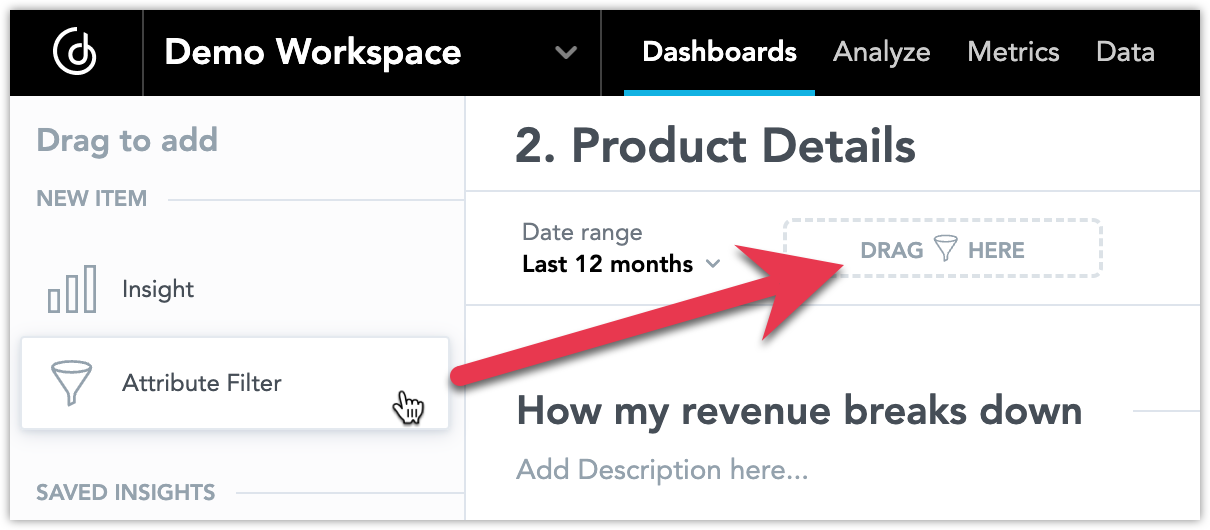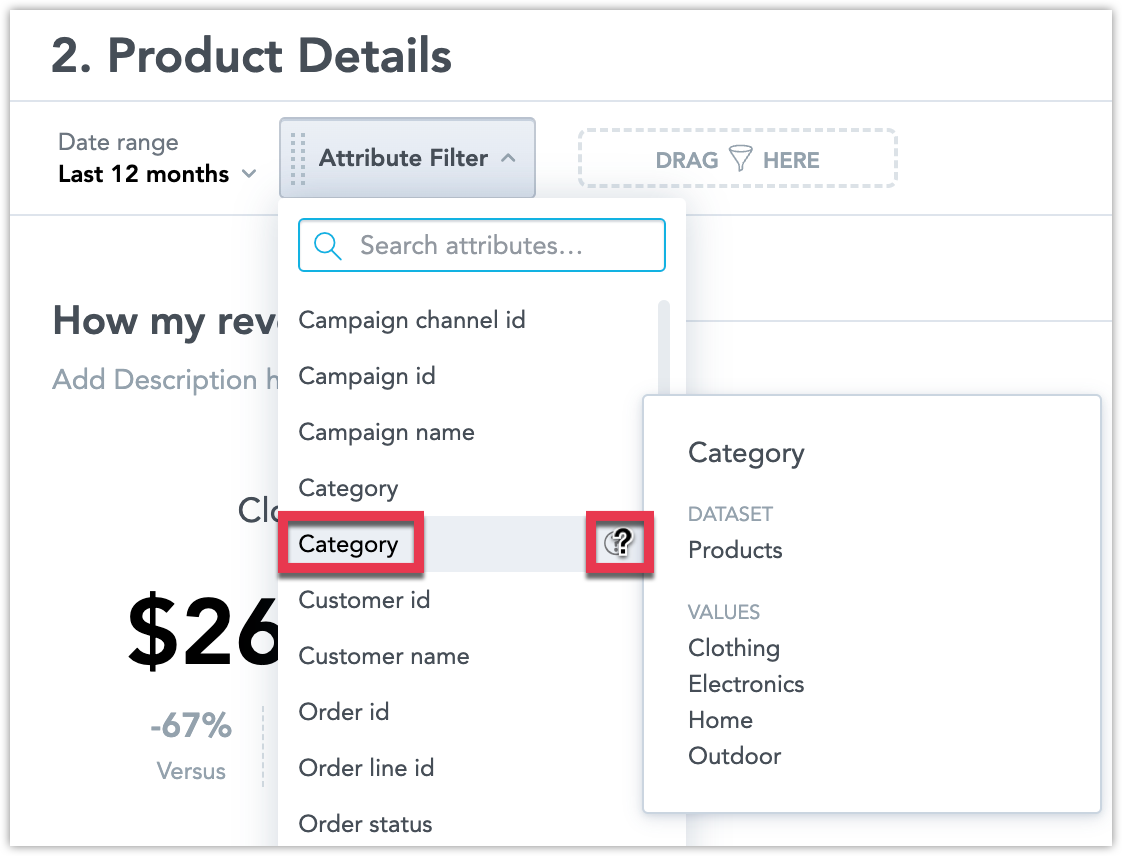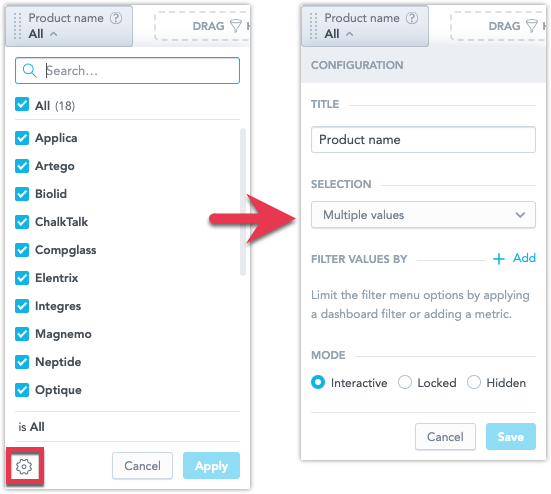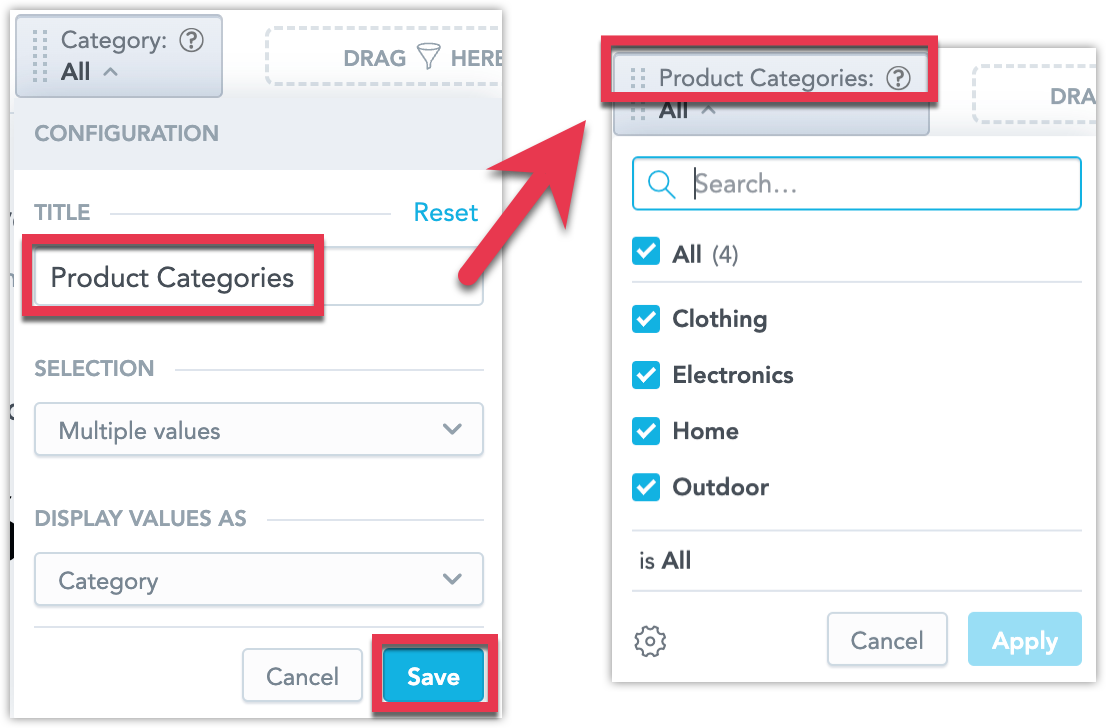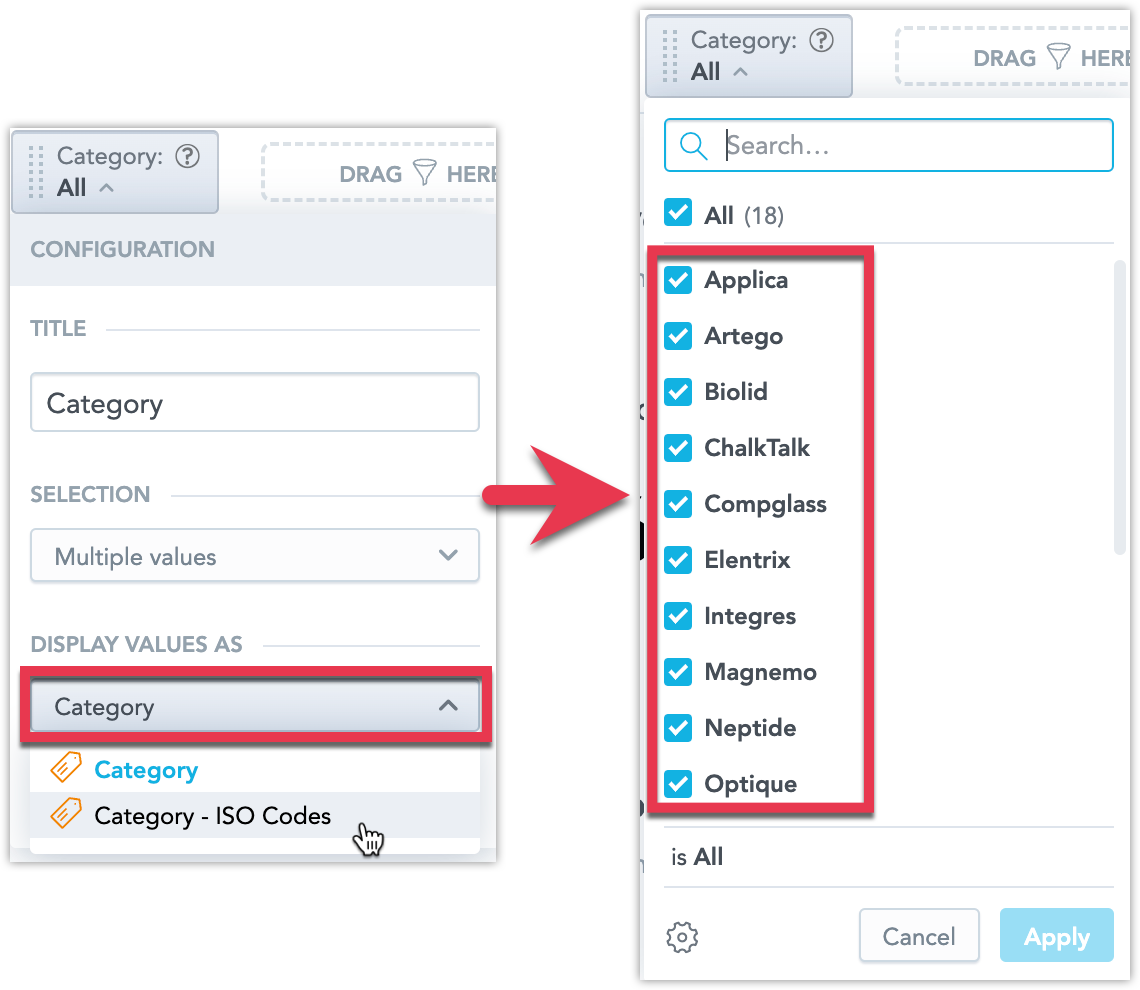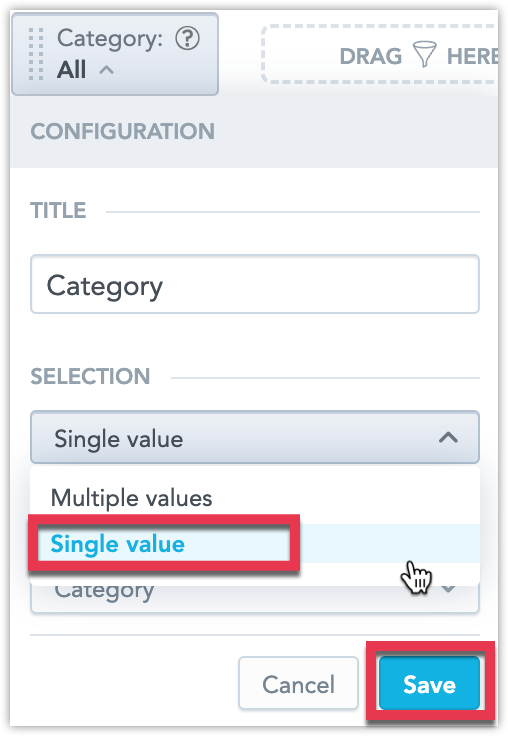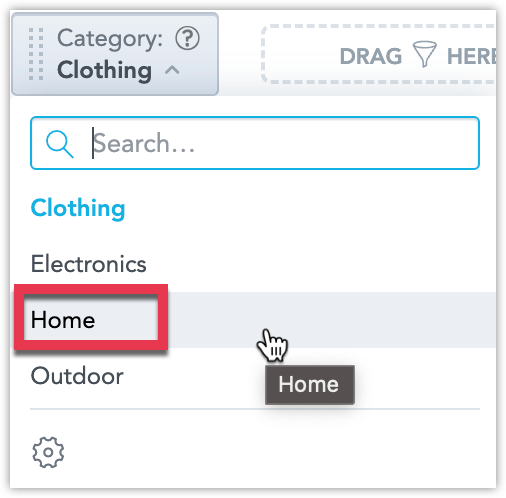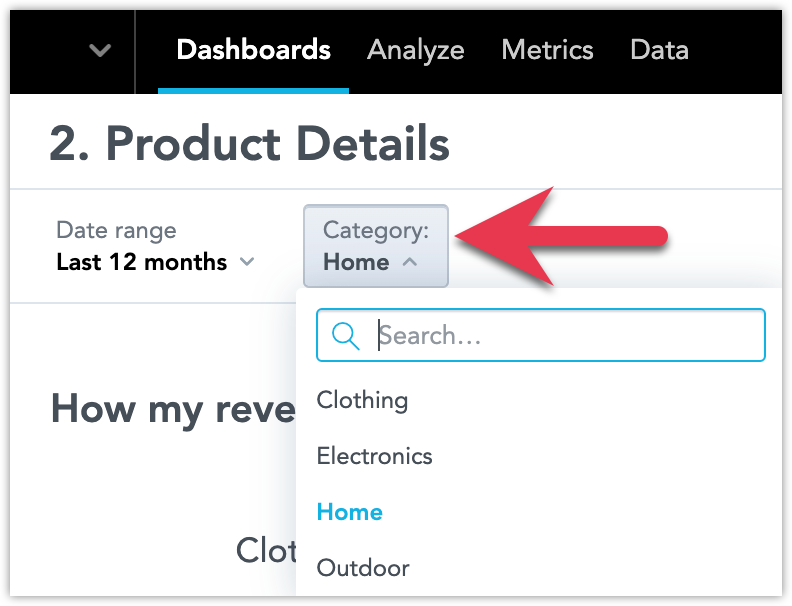Use Attribute Filters on Dashboards
Attribute filters are used to selectively display data by defining specific criteria based on attribute values, allowing users to narrow down and focus on relevant information for analysis and visualization in their dashboards.
Create Attribute Filter
Create a filter to filter your data by attributes on a dashboard.
Steps:
Open the dashboard for editing.
Drag and drop Attribute Filter to the filter bar at the top of the dashboard.
Select an attribute from the dropdown menu.
Note that hovering over the ? icon displays a preview of the attribute’s values, which can be useful when trying to distinguish between multiple attributes of the same name.
Click Save to confirm your changes.
Remove Attribute Filter
To remove the filter, drag and drop it back onto the left panel.
Rearrange Attribute Filters
In cases you have multiple filters, you can change the order of the filters by dragging the filter to a new position in the filter bar.
Configure Attribute Filter
You can customize an attribute filter to change its display name, the type of selection and the way the individual attribute’s values are displayed.
Click the cogwheel icon to open the attribute filter configuration dialog.
Title
Set a new name and click Save.
To change the name back to the default one, click Reset that is located next to the Title field.
Display Value As
If the attribute has multiple attribute labels, you can choose which one to display.
Select an attribute label and click Save.
Selection
By default the selection type is set to multiple values, letting the user select any combination of attribute values to filter for. You can switch the filter to a single value selection type, which lets the user select only one value at a time.
Steps:
In the Selection field, select Single value from the dropdown menu and click Save.
Optionally you can also change the default value the filter is set to by selecting it while still in edit mode of the dashboard.
Save the dashboard.
Upon opening the dashboard, the attribute filter is pre-selected to the value of your choice and only one value can be selected at a time:
Attribute Filters and Drilling
When working with dashboard drilling, it is important to be aware that the attribute filters in your dashboard may be influenced by the attribute filters in the dashboard a user is drilling in from. Similarly, the attribute filters in your dashboard may impact the attribute filters in the dashboard a user drills into from your dashboard. See How the Attribute and Date Filters Interact.
Troubleshooting
My dashboard filter is set to None state and no data is displayed.
If the dashboard is part of a workspace in a workspace hierarchy, the cause of this issue may be that the data that the single value filter is filtering for is being restricted by a workspace data filter or user data filter.