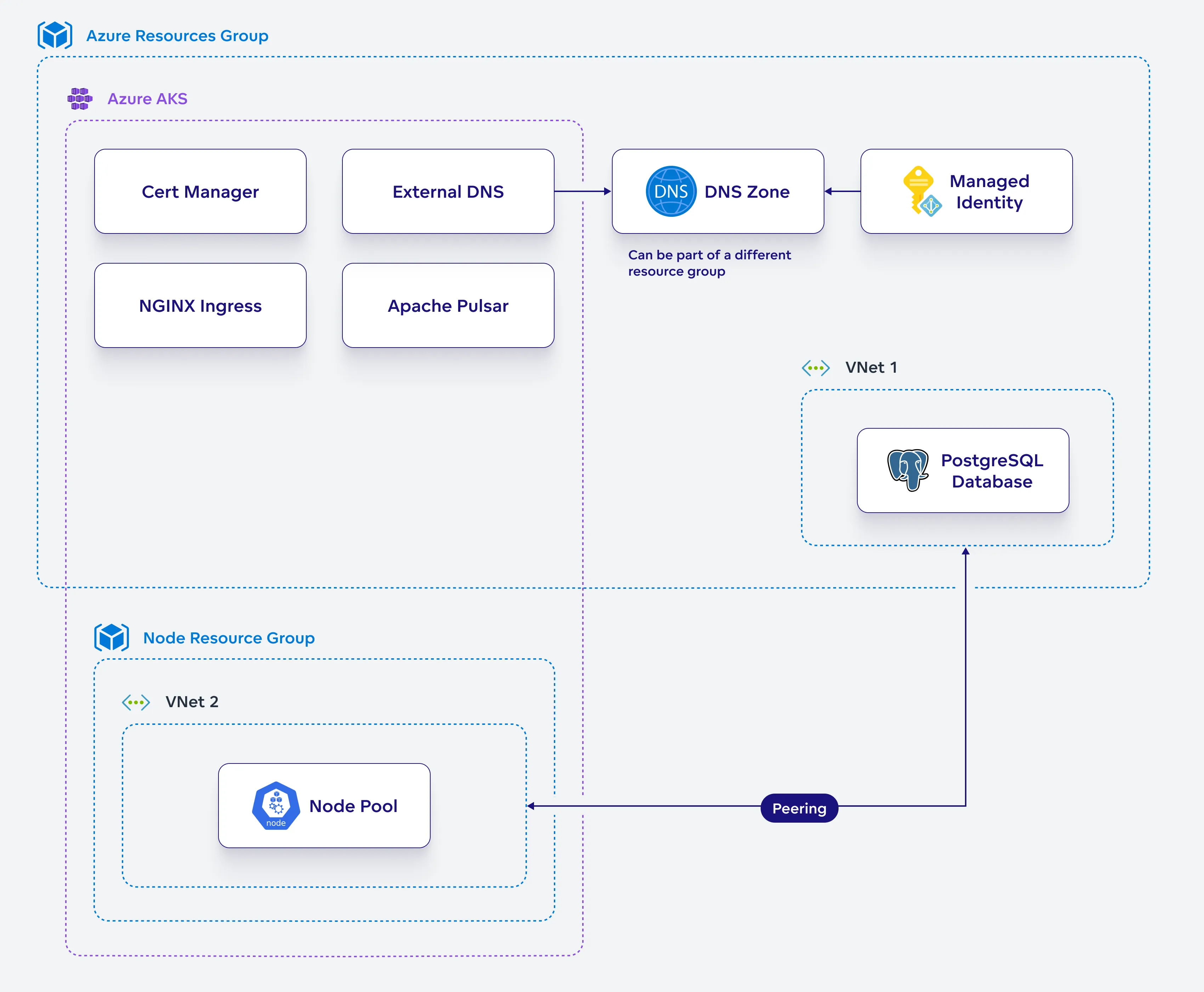Set Up AKS Resources on Azure
In this section, you will configure and deploy the Azure Kubernetes Service (AKS) resources needed to run GoodData.CN. You will install and configure essential components like Apache Pulsar and NGINX Ingress, which are critical for the proper functioning and scalability of your GoodData.CN deployment.
Install Apache Pulsar
Configure and install Apache Pulsar in your Kubernetes cluster.
Steps:
Create a helm chart configuration file for Pulsar:
cat <<EOF > pulsar-values.yaml components: functions: false proxy: false toolset: false pulsar_manager: false # default image tag for pulsar images # uses chart's appVersion when unspecified defaultPulsarImageTag: 3.1.2 images: zookeeper: repository: apachepulsar/pulsar bookie: repository: apachepulsar/pulsar autorecovery: repository: apachepulsar/pulsar broker: repository: apachepulsar/pulsar zookeeper: replicaCount: 3 podManagementPolicy: OrderedReady podMonitor: enabled: false restartPodsOnConfigMapChange: true annotations: # Needed on deployments that don't set custom annotations and use restartPodsOnConfigMapChange=true foo: bar volumes: data: name: data size: 2Gi storageClassName: default bookkeeper: replicaCount: 3 podMonitor: enabled: false restartPodsOnConfigMapChange: true resources: requests: cpu: 0.2 memory: 128Mi volumes: journal: name: journal size: 5Gi storageClassName: default ledgers: name: ledgers size: 5Gi storageClassName: default configData: PULSAR_GC: > -XX:+UseG1GC -XX:MaxGCPauseMillis=10 -XX:+ParallelRefProcEnabled -XX:+UnlockExperimentalVMOptions -XX:+DoEscapeAnalysis -XX:ParallelGCThreads=4 -XX:ConcGCThreads=4 -XX:G1NewSizePercent=50 -XX:+DisableExplicitGC -XX:-ResizePLAB -XX:+ExitOnOutOfMemoryError -XX:+PerfDisableSharedMem PULSAR_MEM: > -Xms128m -Xmx256m -XX:MaxDirectMemorySize=128m autorecovery: podMonitor: enabled: false restartPodsOnConfigMapChange: true configData: BOOKIE_MEM: > -Xms64m -Xmx128m -XX:MaxDirectMemorySize=128m pulsar_metadata: image: repository: apachepulsar/pulsar broker: replicaCount: 2 podMonitor: enabled: false restartPodsOnConfigMapChange: true resources: requests: cpu: 0.2 memory: 256Mi configData: PULSAR_MEM: > -Xms128m -Xmx256m -XX:MaxDirectMemorySize=128m managedLedgerDefaultEnsembleSize: "2" managedLedgerDefaultWriteQuorum: "2" managedLedgerDefaultAckQuorum: "2" subscriptionExpirationTimeMinutes: "5" systemTopicEnabled: "true" topicLevelPoliciesEnabled: "true" proxy: podMonitor: enabled: false kube-prometheus-stack: enabled: false EOFCreate a Kubernetes namespace for Pulsar:
kubectl apply -f - <<EOF apiVersion: v1 kind: Namespace metadata: name: pulsar labels: app: pulsar EOFInstall Pulsar:
helm upgrade --install pulsar pulsar \ --repo https://pulsar.apache.org/charts \ -n pulsar --version 3.3.1 --values pulsar-values.yamlWait for all pods to be running:
kubectl get pods -n pulsar
Install NGINX Ingress
Configure and install NGINX Ingress in your Kubernetes cluster.
Steps:
Create a helm chart configuration file for NGINX Ingress:
cat <<EOF > ingress-values.yaml controller: ingressClass: "nginx" config: allow-snippet-annotations: "true" force-ssl-redirect: "true" client-body-buffer-size: "1m" client-body-timeout: "180" large-client-header-buffers: "4 32k" client-header-buffer-size: "32k" proxy-buffer-size: "16k" brotli-types: application/vnd.gooddata.api+json application/xml+rss application/atom+xml application/javascript application/x-javascript application/json application/rss+xml application/vnd.ms-fontobject application/x-font-ttf application/x-web-app-manifest+json application/xhtml+xml application/xml font/opentype image/svg+xml image/x-icon text/css text/javascript text/plain text/x-component enable-brotli: 'true' use-gzip: "true" gzip-types: application/vnd.gooddata.api+json application/xml+rss application/atom+xml application/javascript application/x-javascript application/json application/rss+xml application/vnd.ms-fontobject application/x-font-ttf application/x-web-app-manifest+json application/xhtml+xml application/xml font/opentype image/svg+xml image/x-icon text/css text/javascript text/plain text/x-component service: type: LoadBalancer externalTrafficPolicy: Local targetPorts: http: http https: https annotations: service.beta.kubernetes.io/azure-load-balancer-internal: "false" service.beta.kubernetes.io/azure-dns-label-name: "azurelb" service.beta.kubernetes.io/azure-load-balancer-health-probe-request-path: /healthz service.beta.kubernetes.io/port_443_health-probe_protocol: "http" containerPort: http: 80 https: 443 metrics: enabled: true replicaCount: 3 addHeaders: Permission-Policy: geolocation 'none'; midi 'none'; sync-xhr 'none'; microphone 'none'; camera 'none'; magnetometer 'none'; gyroscope 'none'; fullscreen 'none'; payment 'none'; Strict-Transport-Security: "max-age=31536000; includeSubDomains" serviceAccount: automountServiceAccountToken: true EOFCreate a Kubernetes namespace for the NGINX Ingress Controller:
kubectl apply -f - <<EOF apiVersion: v1 kind: Namespace metadata: name: ingress-nginx labels: app: ingress-nginx EOFInstall the NGINX Ingress Controller:
helm upgrade --install ingress-nginx ingress-nginx \ --repo https://kubernetes.github.io/ingress-nginx \ -n ingress-nginx --values ingress-values.yamlWait for all pods to be running:
kubectl get pods -n ingress-nginx
Set Up Encryption
Set up encryption in your Kubernetes environment, ensuring the security of your GoodData.CN deployment.
Steps:
Create a Kubernetes namespace for Cert Manager:
kubectl apply -f - <<EOF apiVersion: v1 kind: Namespace metadata: name: cert-manager labels: app: cert-manager EOFInstall Cert Manager:
helm upgrade --install cert-manager cert-manager \ --repo https://charts.jetstack.io --namespace cert-manager \ --set installCRDs=true --waitApply the following ClusterIssuer configuration to the Cert Manager:
kubectl apply -f - <<EOF apiVersion: cert-manager.io/v1 kind: ClusterIssuer metadata: name: letsencrypt-prod spec: acme: email: $ACME_EMAIL privateKeySecretRef: name: letsencrypt-prod-cluster-issuer server: https://acme-v02.api.letsencrypt.org/directory solvers: - http01: ingress: ingressClassName: nginx serviceType: ClusterIP selector: dnsZones: - $DNS_ZONE EOFCreate a namespace for GoodData.CN installation:
kubectl apply -f - <<EOF apiVersion: v1 kind: Namespace metadata: name: gooddata-cn labels: app: gooddata-cn EOFCreate an encryption keyset for GoodData.CN metadata:
Generate new keyset and store it in file:
./tinkey create-keyset --key-template AES256_GCM \ --out output_keyset.jsonCreate Kubernetes secret containing the keyset:
kubectl -n gooddata-cn create secret \ generic $GD_ENCRYPTION_KEYSET_SECRET \ --from-file keySet=output_keyset.jsonSave the Keyset!
Keep the encryption keyset
output_keyset.jsonon secure location. If you lose it, you will be unable to decrypt values from metadata.
Create a secret for Postgresql credentials:
kubectl -n gooddata-cn create secret generic $PG_CREDENTIALS_SECRET \ --from-literal postgresql-password=$PG_ADMIN_PASSWORDCreate a cecret for GoodData.CN license key:
kubectl -n gooddata-cn create secret generic $GD_LICENSE_KEY_SECRET \ --from-literal=license=$GD_LICENSE_KEY