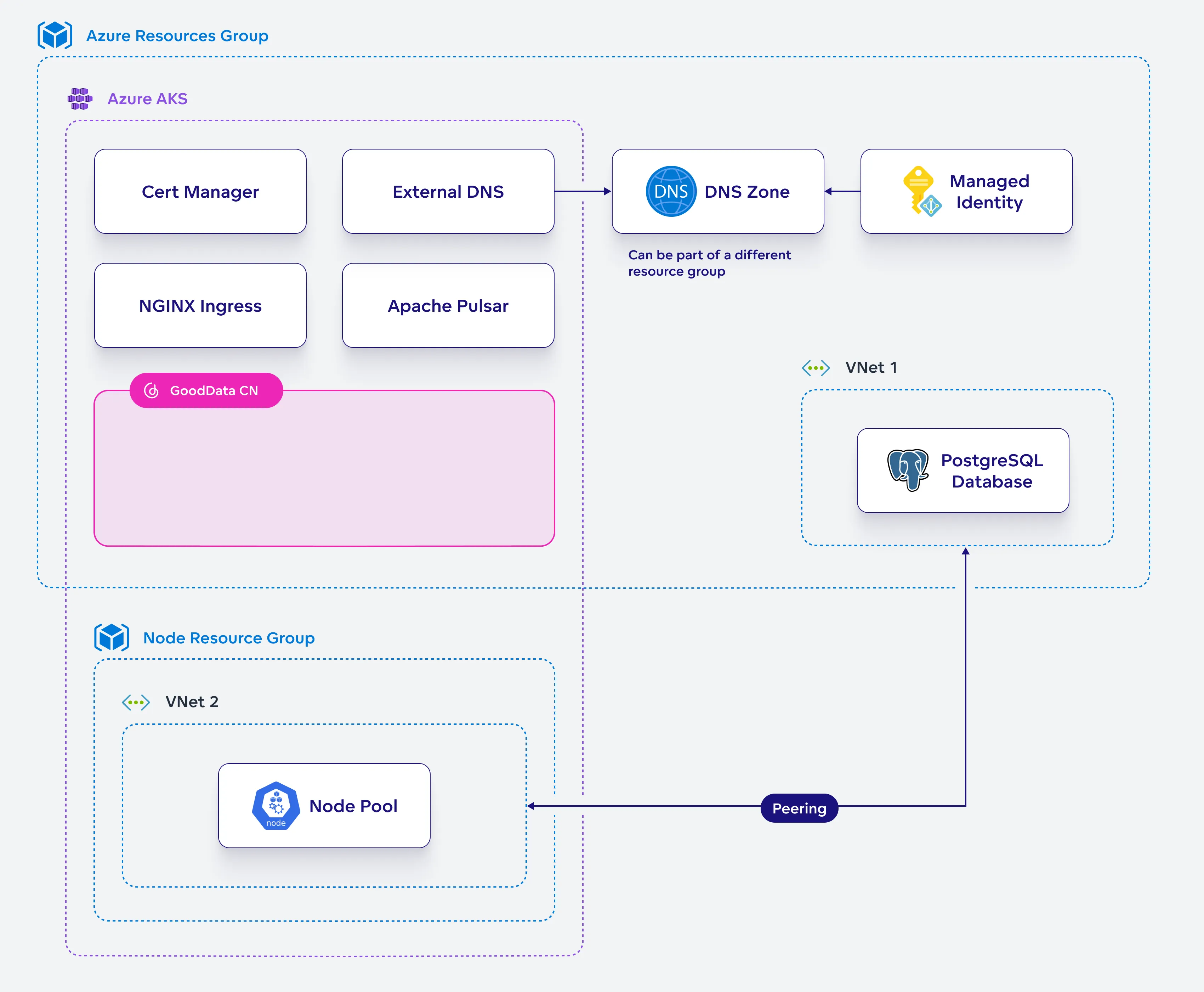Perform Installation on Azure
In this section, you will install GoodData.CN on your configured Azure Kubernetes Service (AKS) cluster. Using Helm, you will deploy the GoodData.CN Helm chart with customized configurations, ensuring that all components are correctly set up and integrated within your Azure environment.
Steps:
Create a helm chart configuration file for GoodData.CN:
cat <<EOF > gooddata-values.yaml license: existingSecret: $GD_LICENSE_KEY_SECRET deployPostgresHA: false deployDexIdP: false service: postgres: host: $PG_HOSTNAME port: $PG_PORT username: $PG_ADMIN_NAME existingSecret: $PG_CREDENTIALS_SECRET podDisruptionBudget: maxUnavailable: 1 metadataApi: encryptor: existingSecret: $GD_ENCRYPTION_KEYSET_SECRET resultCache: totalCacheLimit: 10Gi quiver: fsDatasourceFsStorage: storageSize: 10Gi storageClassName: azureblob-nfs-premium datasourceFs: storageType: FS durableStorageType: FS fsDurableStorage: storageClassName: azureblob-nfs-premium exportController: fsExportStorage: storageClassName: azureblob-nfs-premium pvcRequestStorageSize: 10Gi EOFRun the Helm upgrade command to install GoodData.CN:
helm -n gooddata-cn upgrade --install gooddata-cn gooddata-cn \ --wait --timeout 20m --repo https://charts.gooddata.com \ --version 3.14.0 -f gooddata-values.yamlVerify the installation by checking the status of your pods:
kubectl get pods --namespace gooddata-cnEnsure that all pods are in the
Runningstate. If any pods are stuck inPending,Error, orCrashLoopBackOffstates, you will need to diagnose and resolve these issues before proceeding.Save the
gooddata-values.yamlsomewhere to reuse in the future for when you decide to upgrade GoodData.CN to a newer version.