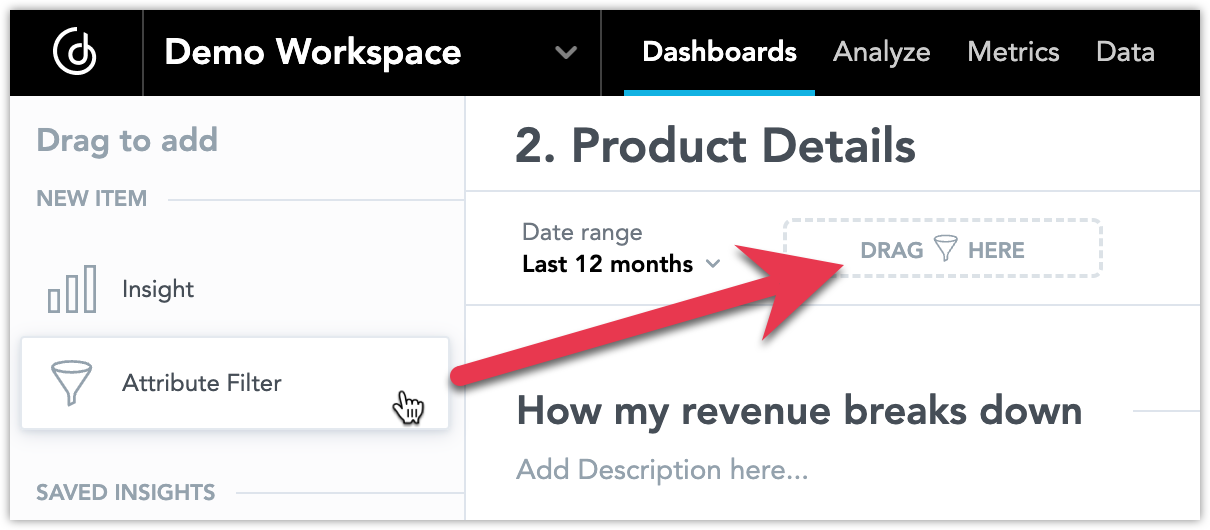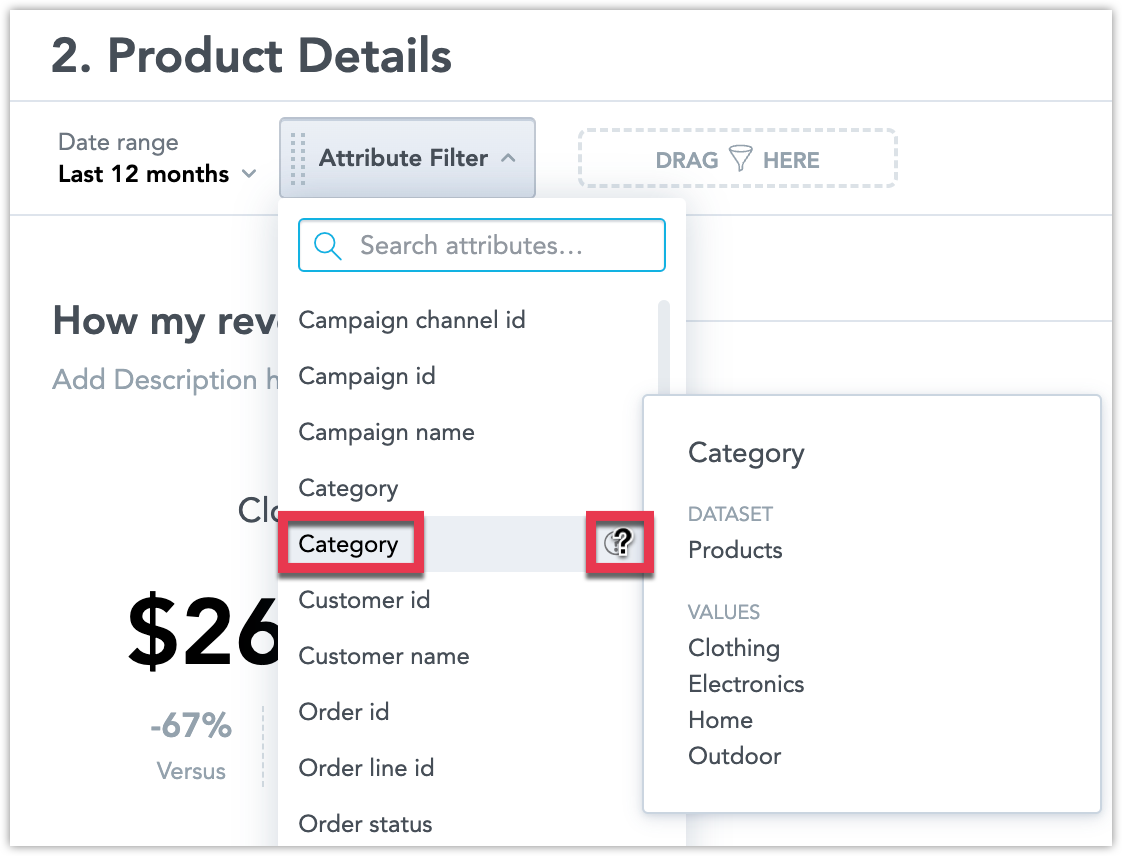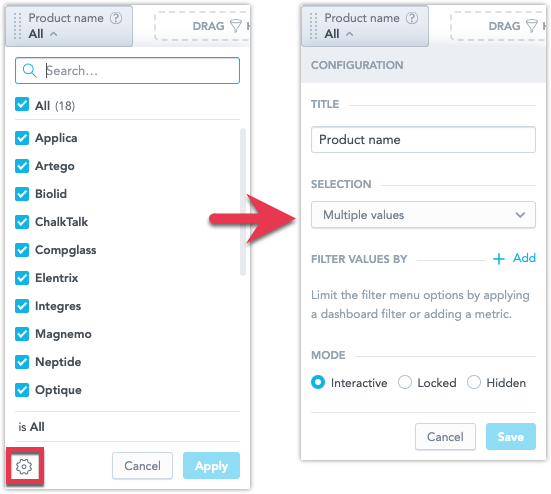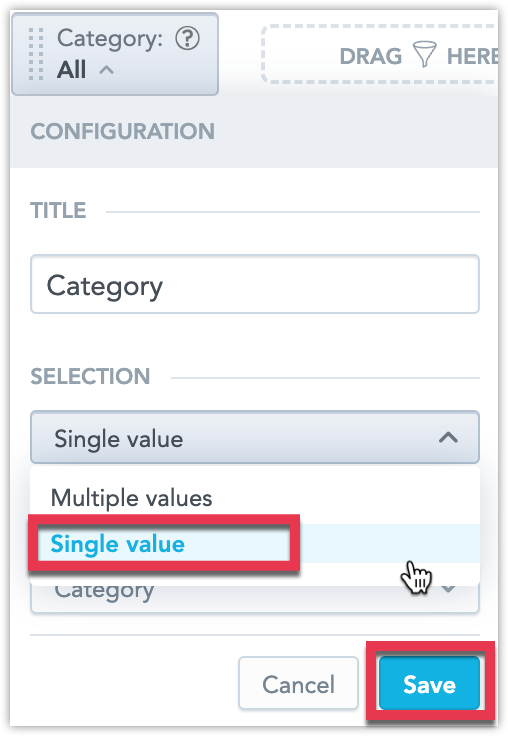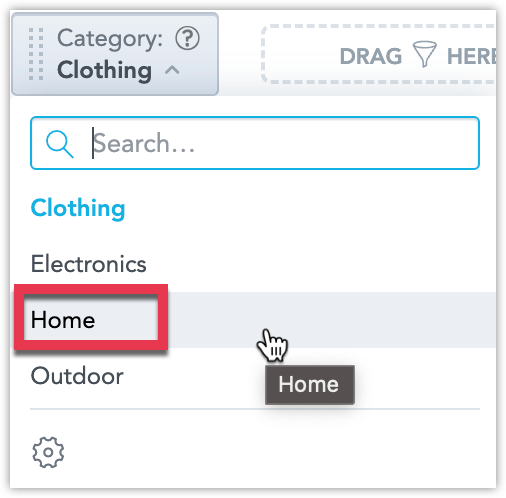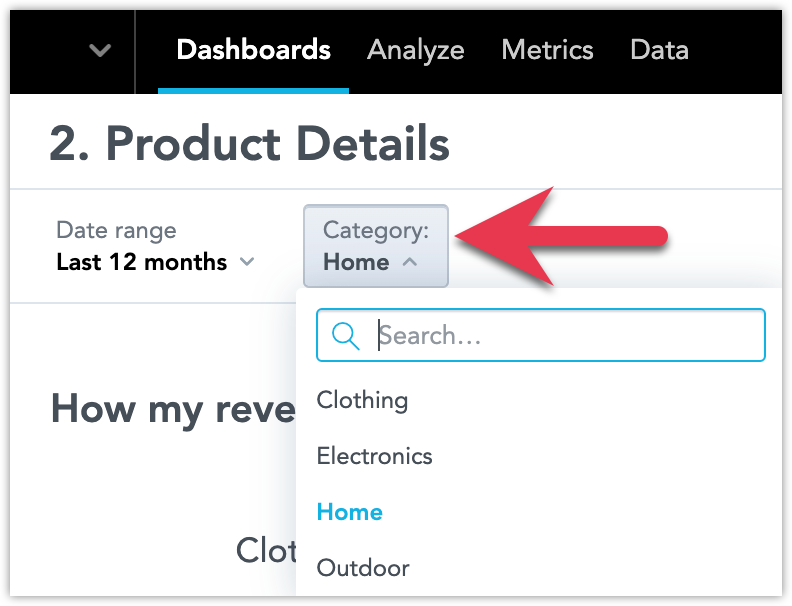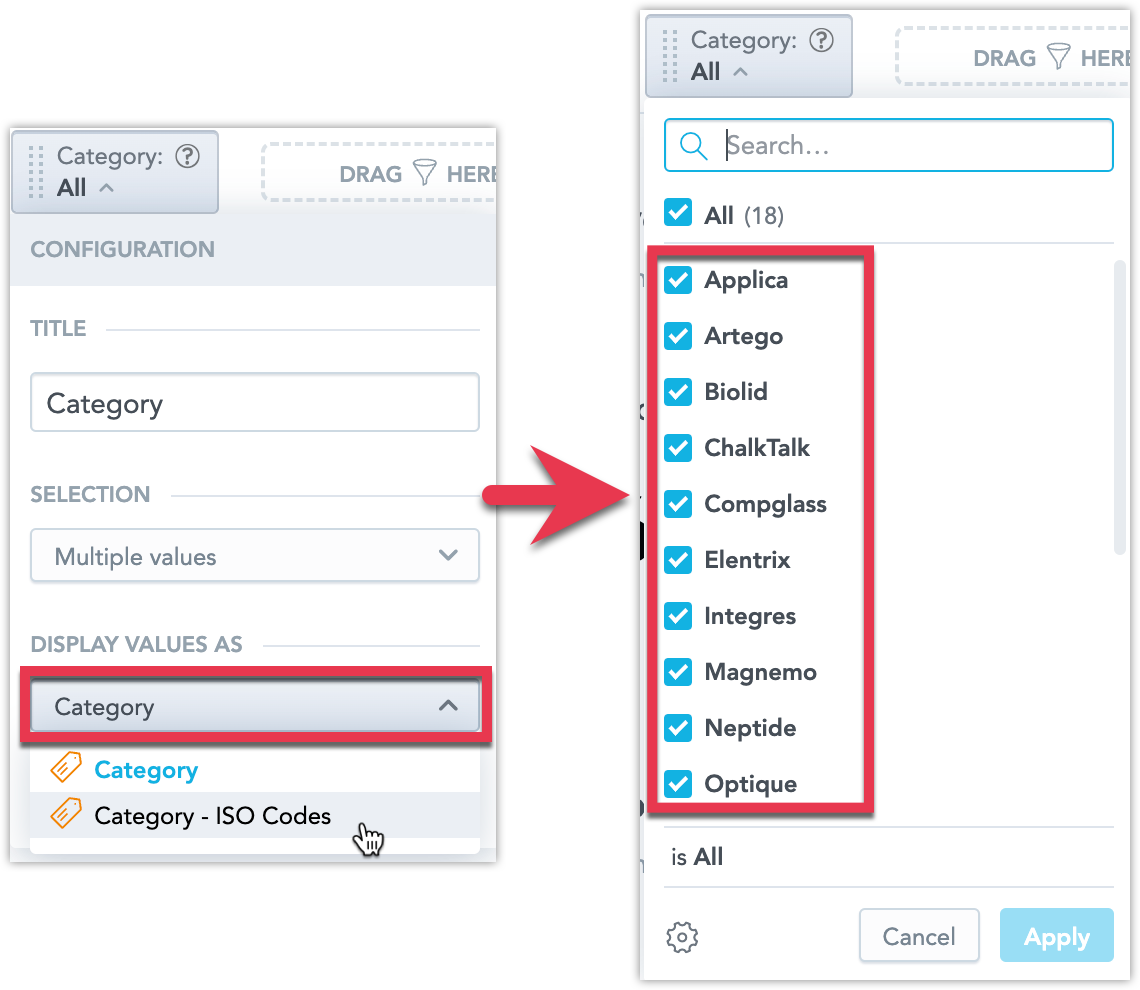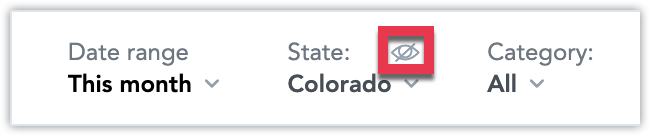Add Attribute Filters on Dashboards
Attribute filters are used to selectively display data by defining specific criteria based on attribute values, allowing users to narrow down and focus on relevant information for analysis and visualization in their dashboards.
Create an Attribute Filter
To organize your data based on the attributes of your dashboard, follow these steps:
Open the dashboard and click Edit.
Drag and drop an Attribute Filter to the filter bar at the top of the dashboard.
Select an attribute from the dropdown menu.
If you are unsure about which attribute to choose, hover over the ? icon to see a preview of the attribute’s values. This is particularly helpful when dealing with multiple attributes with the same name.
Click Save to confirm your changes.
Remove an Attribute Filter
To remove a filter, drag and drop it back onto the left panel.
Rearrange Attribute Filters
If you use multiple filters, you can change their order by dragging a filter to a new position on the filter bar.
Configure an Attribute Filter
You can customize an attribute filter to change its display name, the type of selection and the way the individual attribute’s values are displayed.
Click the cogwheel icon to open the attribute filter configuration dialog.
Title
Set a new name and click Save. To change the name back to the default, click Reset that is located next to the Title field.
Selection
By default, the selection type allows users to choose multiple attribute values for filtering. You can switch it to single value selection, allowing users to pick only one value at a time.
Steps:
In the Selection field, select Single value from the dropdown menu and click Save.
Optionally, you can also change the default value by selecting it in the dashboard’s edit mode.
Save the dashboard.
Upon opening the dashboard, the attribute filter is pre-selected to the value of your choice, and only one value can be selected at a time:
Display Value As
If the attribute has multiple attribute labels, you can choose which one to display.
Select an attribute label and click Save.
Mode
Modes control whether users can view and modify the filter. You have the following options:
Interactive
Users can see and freely adjust the filter.
Locked
Users can see the filter but can only use it as it is. Only admins can change its value.
Hidden
Users cannot see the filter, but it is actively filtering the dashboard. Such filter is then marked with an icon in the edit mode.
Attribute Filters and Drilling
When utilizing dashboard drilling, keep in mind that your dashboard’s attribute filters might be influenced by the filters in the dashboard a user is drilling in from, and vice versa. For more details, see the How the Attribute and Date Filters Interact section.